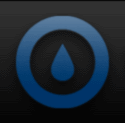Once we completely unpacked the XFrame and set it out in the open, we were able to see the awesome looks and build quality of this unit. It is made up almost entirely of thick aluminum, except for some switches, standoffs, and the rubber feet on all the corners. While the XFrame is very unique in its appearance and layout, we did notice that there are not really any provisions made for water cooling. There are no included fan or radiator mounting options, but perhaps in the future In Win will provide these as accessories. However, if you use extreme cooling, such as DICE (Dry Ice) or LN (Liquid Nitrogen), you will find the open air design easy to work with when using the pots that accompany those cooling methods. Before we dive into the different sections of the XFrame, here are some full view pictures from the different angles.
 |
 |
 |
 |
 |
|
The first look at the front of the case reveals a slide out tray that has much of the hardware needed to mount the hard drives, optical drives, and the motherboard. Below is a picture of the accessory tray and the plastic bag that has some additional components.
 |
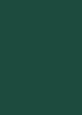 |
 |
|
In the accessory bag is the following:
- Motherboard/Add-on card screw X 22
- Hex Key Wrench X 1
- Cable Ties X 10
- Rubber Mounts X 6
The accessories on the screw assembly rack are as follows:
- PSU Thumb Screws X 3
- Optical Disk Drive Screws X 8
- 3.5 HDD Screws X 28
- Motherboard Standoff X 14
- Motherboard PIN-Type Tool-Less Standoff X 7
Missing from the accessories was a users manual, which can be downloaded from the In Win website if needed. However, I’m sure it will be packaged in the box at time of release.
As we get a closer view of the XFrame, we start at the front of the unit where the front panel connections are located. Also, from the front you can access the first of two 3.5 drive bays and the 5.25 drive bay. The front 3.5 drive bay can hold up to three hard drives while the 5.25 bay can accommodate two drives. The tray used to keep all the various screws and standoffs can be stored in any of the 3.5 drive bay slots. Also worth noting is that the front panel is easily removable and can be relocated to one of the sides, if so desired.
The front panel includes a HDD activity LED, power on button with built in LED, reset switch, two each of USB 2.0 and USB 3.0 connectors, and headphone and MIC jacks.
The two yellow slide locks allow for easy installation of hard drives and optical drives (more on this later).
As far as cable leads go, all the usual suspects are accounted for, including motherboard header connections for the USB 2.0 and USB 3.0.
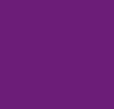 |
 |
 |
 |
The second 3.5 drive bay is located on the left side of the XFrame and can provide space for an additional three drives.
Looking from the rear of the XFrame towards the front, you can see the huge amount of room you have to organize cables and keep things nice and tidy.
The right side area is where the the power supply mounting shelf is located. The shelf allows you to use three screws to secure the power supply. Because it is located towards the front of the Xframe, there is an abundance of room to route cables behind the power supply.
Both top handles can be removed by taking off the eight bolts that hold them in place. If you like a real “open air” benching station, removing these handles will satisfy that need.
 |
 |


 Posted in
Posted in