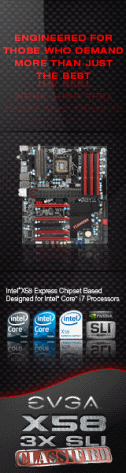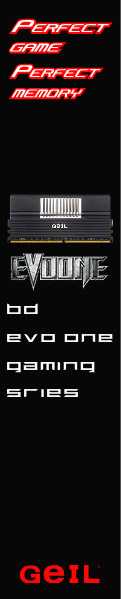«Previous Page 1 2 3 4 5 6 -View All- Next Page»


In Win should be no stranger to anyone who is familiar with the computer case market as they have been around since 1985. In today’s ever changing computer component market not too many companies can say the have been around 25+ years. This fact alone should be a good testament as to the quality of products In WIn provides and distributes to market. For years In Win has been one of the top providers of “OEM” and “No-Frills System Builders” cases. Recently, over the last year or so, In Win has decided to up the ante and dive into the ever growing “PC Enthusiast” market. Today, we will be looking at one of their new enthusiast lines of products, the BUC Mid Tower Case.
Before we get started with the review, a little information on In Win is in order.
About In Win
(Taken from In Win’s Web Site)
“IN-WIN Development Inc., an ISO 9001 manufacturer of professional computer chassis, power supplies and digital storage devices, is the leading provider of enclosure solutions to system integrators worldwide. Founded in 1985, IN-WIN provides high quality chassis that conform to all safety regulations, as well as unsurpassed customer service.
In Win has become a leading, top-notch manufacturer of core technology in order to meet market and consumer needs and demands. Our company’s management team has laid a strong foundation in terms of eight major elements: Innovation, Service, Speed, Value, Safety, Warmth, Faithfulness, and Diligence. These elements help In Win to remain a leader in the business realm and also help differentiate us from our competition.
Affectionate about our employees, the protection of the environment and the community. It is within In Win’s corporate core values to care for people and the planet; to improve lives and the environment.
As a leading manufacturer of PC chassis, Power Supplies and HDD enclosures In Win has developed and implemented several procedures and policies required for Earth preservation, energy savings and continues to produce quality and safe products to fulfill needs and desires of society and our partners. Among other achievements we have passed ISO 14001 environmental management system certification and QC080000 hazardous substance process management system verification. We further established and now are executing management plan for “Green Product Development”, promotion of environmentally friendly products as well as recycling mechanisms compliance WEEE, RoHS, REACH and Energy Star’s international standards.
But we do not stop there! We believe that only continued improvement in all aspects of our business is the “Win-ning” way to succeed and to build better tomorrow. Our plans for the near future therefore are to continue to care for our employees, for the protection of the environment and to give back to community.”
Follow along as we explore the In Win Buc’s features and take an in depth look at what this case has to offer!
Below is the specifications list. Of note here is the USB 3.0 port, the four hot swappable drive bays and the three included 120mm fans.
| Case Size | Mid Tower |
|---|---|
| Meterial | SECC Steel |
| Drive Bays | 1. External 5.25″ x 3, 3.5″ x 1 2. Internal 3.5″ / 2.5″ device converter cage x 5 (Hot-Swap Module x 4) |
| M/B Form Factor | ATX / Micro-ATX |
| Power Supply | ATX 12V, PSII Size |
| I/O Expansin Slots | PCI-E / PCI / AGP Slot x 7 |
| Top Ports | 1.USB 3.0 x 1 2.USB 2.0 x 2 3.eSATA x 1 4.HD/AC’97 Audio |
| Thermal Solution | 1.12cm Front Fan x 1 2.12cm Rear Fan x 1 3.12cm Top Fan x 1 4.Maximum Supports 12cm Side Fan x 2 (Optional) 5.Water-Cooling Hole Ready |
| Dimension(HxWxD) | 485 x 210 x 506mm (19.1″ x 8.3″ x 19.9″) |
Here is a quick rundown on the features of the In Win Buc:
- Easy Access to HDD Bays on Side Panel
- SATA HDD / SSD Hot Swap Module
- Supports Multiple High-end Graphics Cards
(Maximum Length of 30cm / 11.8 Inches) - Supports USB 3.0 Super Speed Transfer Interface
- Up to 9 Drive Bays
- Cable Routing Space
- Removable Anti-Dust Filter
We will dive into these features further along in the review, but first let’s have a look at the packaging, shall we? The In Win Buc comes in a very colorful box displaying a shield and the name “BUC” boldly displayed on the front of the box. The other side of the box continues the same theme and includes several icons highlighting some of the Buc’s capabilities. The two box sides give the specifications and features.
 |
 |
 |
 |
Once the box top is opened, you are presented with the case well insulated inside styrofoam blocks. The case is wrapped in the traditional plastic bag and has a protective film applied to the top and down the sides of the front panel. The case is very well packed and protected in the box. A nice job by In Win here!
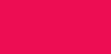 |
 |
 |
Case styling by nature is subjective to the individual user. What looks good to one person may not to the next. Once the In Win Buc was unboxed and in full view, we found the looks to be quite appealing to us. It has an overall rugged look, lots of mesh and is very sturdy to the feel. Overall, we feel the design of the case will appeal to most people looking for a chassis with these features.
 |
 |
 |
 Moving lower Moving lower |
Starting with the front of the case, you will see three 5.25 bays, one 3.5 bay, and the lower area where a 120mm intake fan is located. The entire front of the case is built with mesh covers except for the 3.5 bay area. This should greatly aid in keeping the air flow at a maximum. At the very top of the case front is where you find the power and reset buttons along with two USB 2.0 Ports, one e-Sata port and the headphone and MIC jacks. For those of you who like to place your computer on the floor, you will really appreciate the location of these front panel ports as they are easily accessible in this location.
Moving lower down the front of the case is where the three 5.25 bay mesh covers are located. The covers are extremely easy to remove by simply squeezing the end tabs and pulling straight out the front. Just below the 5.25 bays is the single 3.5 drive bay opening. Again the cover is easily removed by squeezing the end tabs and pulling straight out. We found the design of the bay covers to be a pleasure to work with. They are very sturdy once in place, yet extremely easy to remove.
At the bottom area of the case front is a large mesh area covering the included 120mm intake fan and the In Win logo, which illuminates to a red color when the system is turned on.
 |
 |
 |
 |
 |
|
The left side of the In Win Buc has a very large mesh area where two optional 120mm fans can be added, if desired. If these optional fans are added, they will reduce the available height for your CPU cooler, so pay attention to this when selecting an appropriate CPU cooling solution. The top right area displays a factory stamped “In Win” logo. This brings us to the bottom right area and the lockable hot swap door. We found this area a little perplexing in it’s functionality for a few different reasons. First of all, you will need the keys to open and close the door. You can not simply leave it unlocked and remove the door – DON’T LOOSE THOSE KEYS! Probably the most perplexing of all in regards to the locking HDD access door is the fact that anyone can simply remove the side panel to gain access to the hard drives. There is no provision to add a side panel lock to fully secure the side panel and thus the hard drive area. So, while a lockable access door is a noble idea, the implementation left a little to be desired.
The right side of the case has no ventilation holes or mesh area, but does have a nice indented area to grab when removing the panel.
 |
 |
 |
 |
As we continue on with our tour of the In Win Buc exterior we land at the rear of the case. Starting at the bottom you find the opening where a standard ATX power supply will be mounted. In Win included an easily accessible slide out dust filter here as well, which is a very nice feature! Above the power supply area you come to seven expansion slots and the well ventilated brackets that cover them, again aiding is case air flow. Just to the right of the seven expansion slots is yet another area of ventilation holes. Moving to the top area you will find the opening for a motherboard’s I/O shield, two holes for a water cooling system tubes to pass through and a 120mm exhaust fan. One of the best features of the In Win Buc is the way they implemented the USB 3.0 cable to the back of the case. A small circle has been cut into the top panel and the USB 3.0 cable was routed to the back of the case through it. This is a very unique idea and really aids in cable management. Most other manufacturers simply route the USB 3.0 cable through a PCI slot which creates a cable management nightmare in most cases. Kudos to In Win for figuring out a better way!
 |
 |
 |
 |
 |
 |
We’ll conclude our exterior tour of the In Win Buc by having a look at the top area of the case. There is a large storage area built in to the top panel and it’s plenty big to store a CD case, thumb drives, etc. At the back section of this storage area is where the USB 3.0 port is found. We had a very large ADATA USB 3.0 thumb drive at our disposal and there were no clearance issues when sliding it in and removing it. By locating the USB 3.0 port at this location, In Win was able to completely hide the cable and run it out the back through the previously mentioned cut out in the top panel. At the back of the top panel there is another included 120mm fan.
 |
 |
 |
 |
The bread and butter of any case is the interior features and how building a system in to it can be accomplished. Wire management has become an overriding factor for many enthusiasts when selecting a case for their next build. Luckily, In Win has designed the Buc to meet those wire management needs and thrown in some additional, well thought out features.
In order to remove a side panel from the In Win Buc, you simply open the two latches that lock the side panel at the rear and slide the side panel back and out. Additionally, if you would like to further secure the side panels, there is a provision for using either thumb screws or regular case screw to attach them.
 |
 |
 |
 |
Once we had the side panels off we moved our attention to removing the top and front panels. One item of note here, if you want to completely remove the front panel, you are going to have to remove the top panel first. The reason for this is because of the lengthy cables attached to the top of the front panel. These wires run under the top panel and need to be pulled out to completely relieve the the front panel. Luckily, the top panel is extremely easy to remove, all that needs to be done is press down on a tab from the inside top of the case and slide the top panel back and off.
Once the top panel is removed, you simply relieve two tabs on the left side of the front panel and swing it open and off. You will have to pull the wires that are attached to the front panel up through the cable management areas before completely removing it. When the case is empty this is very easy, but when all these wires are attached to the motherboard this will be a choir to accomplish. However, about the only reason you would want to take the front panel off would be to gain access to the front intake fan filter. Fortunately, the front panel does not need to be completely removed to allow enough room to remove and replace the filter. Simply relieve the clips on the left side, swing the front panel open as far as it will go and you will have no problem getting to the filter.
 |
 |
 |
 |
 |
|
At this point, we pretty much have a naked case to explore, so explore we will! First, let’s go over the wire leads that attach to your motherboard. The usual suspects are present, which include the full compliment of front panel switch and light connections. As mentioned previously, there are four hot swappable drive bays and the connections for these include the four SATA cables along with two power leads. In Win chose to have a single power lead for two hot swappable drives by splitting the connectors.
 |
 |
With the front panel off you have a better view of the 120mm intake fan and the accompanying filter. The filter just clips over the fan and is very easy to remove, clean and reinstall.
 |
 |
Turning our attention to the inside area of the case, the first thing you will notice is that the entire inside is painted black. Along with the black color, In Win has chosen to accent some components of the case with a yellowish, lime green color including the fan blades, the HDD cradles, 5.25 bay lock buttons and the add on card locks. The colors go well together and give the Buc a very unique look.
The power supply installation area features two rubber blocks along the back wall to give the PSU a cushioned area to rest and thus provides an excellent anti vibration solution. Moving upwards along the rear of the case you can see the seven expansion slots and the method used for retention of add on cards. The add on cards are locked in to place by lifting the plastic lever, installing the card and then simply lowering the lock over the card until it snaps in to place. The locks appear to do a nice job of securely holding any cards added to the system. It is worth noting that the In Win Buc will hold video cards up to 11.8 inches (30cm) in length.
Further up the rear area is a 120mm exhaust fan with a three pin power lead.
 |
 |
 |
As you can see in the above pictures, In Win has chosen to use the “Raised Bump” method for motherboard mounting risers. In Win also includes a few standard mounting pegs in the kit, if your motherboard needs support in additional areas. We much prefer to see the use of threaded pegs to mount a motherboard because the surface area that comes in contact with the back of the motherboard is smaller, thus reducing the chance of a shorting issue once the motherboard is installed. To demonstrate this, we laid a mounting peg on top of one of the “Bumps”, so that you can visually get an idea of the increased amount of metal that makes contact with the back side of the motherboard. For the vast majority, this size difference is a non issue, but it is something to be aware of as you assemble your system into this case. It may be a wise choice to use some of those little red paper washers to insulate the motherboard as you install it.
 |
 |
As we move along the interior of the In Win Buc we come to the 5.25 and 3.5 drive bay areas. Over the years we have seen a plethora of gizmo and gadgets, clips and screws, locks and tabs, all designed in an effort to make drive installation easy. Many things in life are better left simple and the design used to mount drives in the In Win Buc bares this out. You simply slide the buttons out, slide a drive in, align the holes and push the buttons back in. It really is that simple! If additional mounting security is desired, you can add screws on the back side as well, but we found the lock buttons to do an outstanding job of securing the drive by themselves. The 3.5 bay uses the same methodology for securing a device and again additional screws can be added on the back for added security.
Moving our attention to the 3.5 HDD bays, you will find yet another well designed way of getting components installed. There are five 3.5 removable HDD trays that easily slide out by simply squeezing the face inward and pulling straight out. The top tray is marked with “System” in red lettering, obviously to indicate your operating system should be on the drive installed in this tray. From the factory, the “System” tray is located in one of the hot swappable bays, but we would suggest moving it to the very bottom bay for a couple of reasons. The bottom bay is not hot swappable and is covered even when the access panel is removed. Doing this will prevent accidental removal of your system drive while the computer is running.
 |
 |
Continuing our tour of the interior of the In Win Buc, we turn our attention to the back side of the chassis. The first thing we notice is the huge cut out for gaining access to the CPU cooler’s mounting. This is an awesome feature and a great time saver as there is no need to remove the motherboard should you want to replace the CPU cooler or remove it for a deep cleaning. Above the CPU cooler cut out is another hole intended for routing your four or eight pin ATX +12v cable. Unfortunately, this hole will be mostly blocked once the motherboard is installed, as you can tell by the location of the two motherboard mount areas on either side of the opening. To work around this issue, you will want to install your power supply before the motherboard, route the cable through the opening and then install the motherboard.
There are several other strategically placed cut outs along the bottom area to aid in cable management. Along with these cut outs you will find a good amount of room between the back of the motherboard tray and the side panel when it is attached. One of our pet peeves with many cases on the market is the lack of space between the side panel and the motherboard tray, which makes proper cable management almost impossible. Luckily, In Win has provided ample room here, so securing cables to the back of the motherboard tray and still being able to get the side panel on should not be an issue. Probably the best wire management feature of the In Win Buc is the grooved channel that runs from top to bottom just behind the drive bay area. This area is perfect for routing the main 20/24 pin power lead. As you know, on some power supplies this main lead can be quite bulky and present quite a challenge to properly route. The built in channel has several holes drilled on both sides of the channel to apply wire ties, thus allowing the user to really get cables tucked tightly in the channel and out of the way.
In addition to the cable management opportunities we have discussed, there is even more room to tuck cables away behind the 3.5 HDD bay area. You will have to navigate your way around the factory installed hot swappable drive bay wiring, but there is ample room to do so.
 |
 |
 |
 |
 |
|
So far we have shown the method the In Win Buc utilizes to mount a motherboard, the cable management opportunities it affords the user and how to disassemble the chassis. Next, we’ll dive into installing drives to the Buc. In order to install a HDD to the case, you will need to get into the box of accessories that is packaged with the case. Included in the case accessory box is more than ample screws to assemble a loaded up system. There are a total of four bags of screws for mounting optical drives, hard drives, fans, etc. Also, included in the accessory pack is a speaker, the all important keys, black wire ties and a 4-pin molex to three pin fan adapter.
Missing from the In Win Buc packaging are instructions of any kind, which is an obvious oversight on In Win’s part. All that is included is a piece of paper with an exploded view of the case. Fortunately, a quick visit to the In Win global web site found the instruction manual available for download, so not all is lost should you need a set of instructions.
 |
 |
 |
Mounting an optical drive could not be any easier, you merely remove a face plate by pressing inward on the two outside tabs and remove the plate.
 |
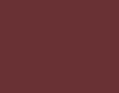 |
Once the 5.25 bay face plate is removed, all you have to do is pop the two round drive retaining clips outward and slide your drive in from the front. Once you have the holes lined up, simply push the retaining clips back in and you are done. As mentioned before, this is one of the best 5.25 bay installation methods we have come across. The simplicity and effectiveness is a welcome sight. Additionally, as we mentioned before, you can further secure a 5.25 drive by adding screws to the opposite side of the drive.
Installing a hard drive to the system is a bit more detailed than installing a 5.25 bay device, but fear not as it is again an easy process. To get started you will need a HDD tray and the special screws with rubber washers.
 |
 |
 |
A note of interest here is that each of the drive trays have an angled arm area built into them This is for mounting any SSD drive and once used, will align properly with the hot swap connections built in to the case.
To mount a 3.5 HDD, the first thing you need to do is to install four of the rubber washers to the drive bay tray as shown below.
Once you have the rubber washers installed, you can then place the HDD into the tray and line up the mounting holes on the HDD with the hole in the rubber washers. All that is left at this point is to install four of the special shouldered screws to secure it to the tray.
Now, let’s have a look at what the hard drives actually lock into, the hot swap devices. The first picture below shows the area the HDD engages when you slide it into the drive bay. The second picture shows the back side of the connections and the corresponding wiring. If you are an old school system builder who does not like to be limited by pre-fabricated wiring and connection options, you do have the option of removing the hot swap connections and running your own SATA cables and power leads. All that needs to be done to remove the hot swap connections is remove two screws and the connection bracket comes right off.
Once you have determined the method you want to use for installing the HDD and you have it mounted in the tray, you simply slide the tray back into its slot and slide it in until you feel it lock into place.
 |
 |
 |
The In Win Buc sells for a mid range price of $99.99 USD and can be had a little less than that if you shop around. At the time of this review most retailers that sell this case are offering a $10.00 mail in rebate making the price even more attractive. Overall, we found the In Win Buc to be a pleasure to work with and is feature packed. The drive mounting is almost tool less and extremely easy to use. The cable management opportunities are plentiful and will result in a clean and tidy build process. The four hot swappable drive bays are a feature usually reserved for cases that sell for a much higher price than what the Buc sells for. Couple that with the three included 120mm fans and you have a lot of value for your money packed into this In Win offering.
The lack of included instructions is a bit troublesome, but as stated previously, they can be had by downloading them at In Win’s web site. About the only other thing we found a bit odd was the use of a lockable HDD access door without a side panel lock option to completely secure the system.
If you are in the market for a mid tower case that is both affordable and feature packed, then the In Win Buc needs to be on your short list of options. The appearance of the case is quite appealing and the ease of which a system can be assembled inside of the Buc rates it right up there with higher end cases.
Pros |
Cons |
| Appearance | No Side Panel Lock option |
| Price | No Included Instructions |
| Easy Drive Installation | Cumbersome Front Panel Removal |
| Black Interior | |
| Cable Management Options | |
| Hot Swappable Hard Drive Bays | |
| Bottom Mount Power Supply | |
| Three Included 120mm Fans | |
| Ample Accessory Pack | |
| Lockable Hard Drive Access Door | |
| Well Ventilated | |
| Abundant Mesh Areas | |
| Two Included Fan Filters |
Given the value and features included with the In Win Buc, it has earned a 8.5 of 10 rating and the accompanying Overclockers Tech Gold Award!
 Dino DeCesari (Lvcoyote)
Dino DeCesari (Lvcoyote)