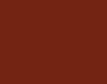 Thermaltake recently announced the release of their new all-in-one liquid cooling solutions, the water 2.0 Performer and Pro. These two AIO solutions are identical other than the thickness of the radiator. Given the fact these two units are so much alike, we decided to do a combination review that will cover both of them! With the ever increasing popularity of the AIO LCS coolers, it was just a matter of time before Thermaltake jumped in the game. Follow along as we explore these two new coolers Thermaltake has added to their cooling arsenal.
Thermaltake recently announced the release of their new all-in-one liquid cooling solutions, the water 2.0 Performer and Pro. These two AIO solutions are identical other than the thickness of the radiator. Given the fact these two units are so much alike, we decided to do a combination review that will cover both of them! With the ever increasing popularity of the AIO LCS coolers, it was just a matter of time before Thermaltake jumped in the game. Follow along as we explore these two new coolers Thermaltake has added to their cooling arsenal.
About Thermaltake
“Since the beginning of Thermaltake in 1999, it has been at the forefront of creating new and exciting products at a time where most computer users were provided little to no choices for components that may seem irrelevant, but in reality crucial to the performance of a PC.
Thermaltake Server Series solutions, with years of thermal experience and industry leadership, sets its goal on reforming total thermal management in server segment by formulating the perfect mixture of versatility, efficiency and thermal management with each respective server product category: Rackmount Chassis, Server Fixed & Redundant Power Supply and Server CPU Cooling Management Solutions.
With its comprehensive line of products available, it enables Thermaltake’s core customers to enjoy a one-stop-shop experience, reduce product design-in evaluation period and most important of all, flawless integration process. Each of Thermaltake’s strengths enables its customer to focus on their core business while taking advantage of the skills and efficiency of a single thermal management solution partner.“
Features as Provided by Thermaltake
Specifications
|
Water Block |
Material |
Copper |
|
Pump |
Motor speed |
2800±150 RPM |
|
Rated Voltage |
12V |
|
|
Rated Current |
220mA |
|
|
Fan |
Dimension |
120 x 120 x 25mm |
|
Speed |
1200~2000RPM |
|
|
Noise Level |
27.36dBA(Max) |
|
|
Rated Voltage |
12V |
|
|
Rated Current |
0.5A |
|
|
Max. Air Flow |
81.32CFM |
|
|
Connector |
4 Pin |
|
|
Radiator |
Dimension |
151x120x27mm (Performer) |
|
Material |
Aluminum |
|
| Cooling Surface Area | 1385 cm2 (Performer) 3730 cm2 (Pro) |
|
|
Tube |
Length |
326mm |
|
Material |
Rubber |
|
|
Weight |
815g (Performer) |
|
Both boxes are similar in design with pictures of the product on the front. The back of each box has a picture of the cooler installed on a motherboard, inside of a chassis. There are also small icon photos showing some of the construction highlights. The specifications of each unit are on one of the box sides, and a multilingual synopsis of the features on the other.
 |
 |
 |
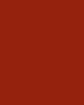 |
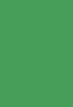 |
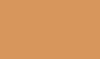 |
 |
 |
Once we have the box opened we find each of the Water 2.0 coolers securely housed in a molded cardboard container, with the users manual sitting on top.
 |
 |
The contents of both boxes are identical except for the larger radiator used by the Pro version. Included in the package is the Water 2.0 cooler assembly, all the hardware needed to install on any current AMD or Intel platform, a users manual, and a fan splitter cable. The splitter cable can be used to plug both of the included fans in to, and then use one motherboard header to power them. The cable allows for PWM controlling of the fan speed through the motherboards BIOS.
 |
 |
 |
|
Both radiators feature an aluminum fin design with the pro version being 49mm thick, and the Performer 25mm. Each radiator is threaded on both sides to allow for easy installation of a push/pull fan setup. Both hoses are permanently attached to the radiator using a plastic fitting. The hose itself is just short of 13 inches long with an outside diameter of just over 5/8 inch, leading me to believe the inside diameter is probably 1/4 inch
 |
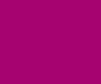 |
 |
|
The cooling block and pump assembly are held together by use of stainless steel screws. While the solid copper CPU block is not machined to a mirror finish, it is quite nicely done. Machine marks are visible on the CPU block, but they are very slight. Thermaltake advertises the CPU block as having a “Micro-Channel” design, which they say allows the liquid to pass over all the cores during the cooling process.
A nice feature is where the water tubes meet the block/pump assembly, the tubes will actually swivel back and forth to accommodate installations at various angles. The pump itself is 12v and runs at 2800 RPM; a 3-Pin power lead is used for powering the pump and should allow you to plug it directly into a motherboard fan header.
 |
 |
 |
|
As we previously mentioned, the Water 2.0 units can be installed on all the current AMD and Intel platforms. I’ll be showing the Intel Socket 1155 installation method, but in reality, installation on any platform is very similar to what you will see here. The installation process is identical for the Pro and Performer versions.
After gathering the needed pieces for installing on a socket 1155, the first thing that needs to be done is to press the four threaded sleeves into the backing plate. There are three holes on each corner of the backing plate, all of which are marked with the corresponding socket type they fit. Once you have the sleeves installed, go ahead and attach the two adhesive backed insulators. Once the sleeves and insulators are installed, your backing plate should look like the below pictures.
 |
 |
 |
 |
Take your assembled backing plate and mount it to the back of the motherboard, aligning the four threaded sleeves with the corresponding holes.
 |
 |
Next we need to assemble the socket ring and screw assembly. There are two plastic pieces that sandwich the socket ring and snap together, thus making a hole for the retaining screw to insert through. The plastic piece that goes on the bottom of socket ring is stamped with socket identification numbers on both ends; the socket stamping you are working with must be pointed outward. It sounds a little confusing, but in reality it is quite simple to do. Once the socket ring is assembled, you may want to test fit the ring to the motherboard just to make sure the screws line up with the threaded sleeves we installed earlier.
 |
 |
Now we need to lock the socket ring to the block by using the included retaining clip. All that needs to be done is slide the socket ring on the pump and then snap the retaining clip to the bottom of it. The retaining clip has four locking tabs that will engage the bottom of the socket ring assembly, just push the tabs in place until you feel them “snap” into the locked position.
 |
 |
Now we are ready to install the block/pump assembly to the motherboard and secure it with the four screws we installed on the socket ring. Lay the assembly over the socket area and line up the four screws with the threaded sleeves. Begin tightening the screws in an “X” pattern, giving each screw a few turns as you work your way through the pattern. The screws will bottom out when they are tightened all the way, taking all the guess work out of figuring out when they are properly seated.
 |
 |
Installing the fans to the radiator is a simple process. Use the eight included screws and the four included washers to attach the fans to both sides of the radiator. The four included washers are intended to be installed at the back of the case to prevent scratching the chassis when mounting the rear most fan. Unfortunately, you will need to visit your local hardware store and purchase four more washers before mounting the inside fan. Failure to do so will result in the screws making contact with the aluminum fins on the radiator; just barely, but they will make contact none the less. I have been in contact with Thermaltake over this issue and they are aware of it. Thermaltake plans to begin including four additional washers in the kits very soon. In the meantime, they can be purchased at Home Depot, Lowes, Ace Hardware, etc. I bought four of them at Home Depot for less than ¢.50; cheap insurance in my book. Be sure to mount the fans so they both blow the air out the back of the case; both fans are marked with directional arrows to aid in the process.
The included fans are part number PLA12025S12HH-LV and are rated for 1200 to 2000 RPM. The fans push a maximum of 81.32 CFM (per fan) at a 27.36 dBA (max per fan). The included “Y” cable can be used to connect both fans to a single motherboard fan header; preferably the CPU fan header. Each fan can use up to 6 watts, so using both fans with the “Y” cable will result in a 12 watt draw (1 amp) from the motherboard’s fan header. This should be within tolerance for the majority of motherboards, but it is probably a good idea to check with your motherboard’s manufacturer before hand.
 |
 |
 |
|
Test Bed
EVGA P67 FTW Motherboard
G.SKill 2X4 Gb DDR3 1866Mhz Memory
Kingston 3K SSD 240 Gb Hard Drive
Intel i7 2600K Processor
I tested both water 2.0’s at idle and load, using the stock speed and voltage. Then we overclocked the CPU to 4.5 Ghz @ 1.3v, and then retrieved the idle and load temperatures. For comparison with an air cooling solution, I chose the EVGA Superclock cooler. I thought the EVGA Superclock would be a good comparison because it typically ranks right up there with the best air coolers on the market, and as such, should give you a good idea how these water 2.0’s fare against a high end air cooling solution.
All testing was done in a room at 72° F, and I chose Arctic Silver Ceramique as the thermal interface material. LinX stress test was run for 10 passes and the highest temperature of all cores was recorded. I let the system sit idle for 30 minutes and again recorded the highest temperature reading from all cores.
First the stock CPU speed results.
As expected there is not much difference between all of the coolers tested when at stock speeds and voltages. The two Water 2.0 units were pretty much equal during this test, with the EVGA Superclock cooler right there with them.
Next we raised the CPU voltage to 1.3v in BIOS and turned off vDroop, which resulted in 1.325v when under load. We set the CPU speed to 4.5 Ghz and ran the tests again, below are those results.

Still not much difference between all the coolers at idle, but the gap widens when under load. There was a 6° C difference between the EVGA air cooler and the Water 2.0 Pro. The Performer version did well in this test as well, besting the EVGA cooler and just a few degrees behind its bigger brother. As cooling demands increase, the bigger of the two radiators begins to show its advantage.
The water 2.0 Performer and Pro both do an excellent job of cooling the CPU, even when a hefty overclock is being applied. At the time of this review the Performer is available for $69.99 USD, and the Pro for $99.00 USD. At these prices they fall in line with pricing seen on top of the line air coolers, or less in the case of the Performer model. The advantages of using an AIO LCS over an air cooling solution, is ease of installation, a much cleaner looking system build, and probably a few less degrees in temperature. The Water 2.0 systems can be used in many places a huge air cooling solution can not. The height of a top of the line air cooling solution can often limit their use in many chassis, but as long as you have a 120 mm rear exhaust fan option on your case, one of the Water 2.0 units can be used.
The only negative I came across was that all eight fan mounting screws need to have washers, but only four are in the accessory kit. Thermaltake has told me they plan on including the additional washers soon, but for mere pennies you can grab some from a local hardware store. One thing you will really like about these Water 2.0’s is the fact that the pump itself is almost dead silent, and both fans running at full throttle are not that loud either. Couple that with the PWM function for both fans, and you can have an extremely quiet cooling solution for those less demanding times.
If you don’t like having a bulky high end air cooler taking up precious real estate inside your case, but still need cooling performance that is equal to or better, then you definitely need to keep the Thermaltake Water 2.0 Performer or Pro at the top of your list.
Based on value and performance, both the Pro and Performer versions have earned a 9/10 and the accompanying gold award!
 Dino DeCesari (Lvcoyote)
Dino DeCesari (Lvcoyote)





 Posted in
Posted in 

