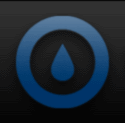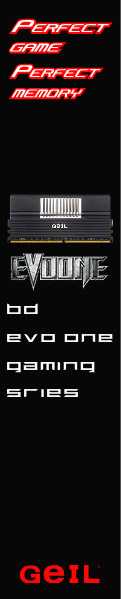The included CD has both the drivers and GUI software for customizing the mouse functions. You will not find any game integration presets, however, which was a bit of a disappointment. To be honest, we found the GUI software to be a pretty basic affair with even simple text over the option buttons missing. However, if you “Mouse-Over” the option buttons, a description will pop up.
The main screen that loads when the GUI is started is where you begin the customizations starting with the five available profiles. In order to make a profile, simply assign a function to all of the “T” options and save it. You can program all nine buttons, but we assume that the scroll wheel and left click/right click buttons would be left alone.. Any of the mouse buttons can be set to perform a Macro function as well.
Clicking on the gear like icon on the lower left of the main screen will take you to the “Performance Adjust” screen. This is where you set your DPI values, polling rate, DPI levels, double click speed and scroll speed. The DPI has four level options to choose from, 800/1600/3200/6500, or you can manually change the DPI anywhere from 100 to 6500 for both the X and Y axis. The polling rate has three available options 125Hz/500Hz/1000Hz at your disposal.
Again, from the main screen, if you click on the light bulb icon, you land on the LED lighting options window. Here you can turn the lighting on or off, change the colors and control the scroll wheel, light pipes and Tt logo independently of each other. As mentioned earlier, the color options are red, light blue, dark blue, green and what can be best described as a purple/pinkish color.
Setting any of the “T” buttons to “Macro Key” and then pressing the button will pop up the Macro recording window. From here you can create a Macro of repetitive mouse actions which allows you to use a single press of the assigned key to perform the actions you have recorded to the Macro.


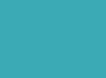


 Posted in
Posted in