The exterior tour begins with a look at the left side panel, and it’s clear window with a 200 mm fan grill (fan is optional). The panel is stamped in a manner that allows for additional room inside the case. This is a good feature and should allow you to still install a tall CPU cooler, even if you install a fan on the inside of the panel.

The right side panel is void of any features except for the stamping design, which also allows for additional room behind the motherboard tray. The more room that can be provided behind the motherboard tray the better, thus allowing for easy cable management.
Moving around to the back of the Overseer RX-I, we can see a bottom mount power supply design has been implemented here. There is a slide out filter located beneath the power supply mounting area which is long enough to provide dust protection for the entire PSU and optional fan areas.
Moving upwards along the back of the case, we come to the eight ventilated expansion slot covers. Just to the right of that is two rubber grommets that protect the holes used for water cooling tubes, if used.
The upper portion of the rear area is home to a 120 mm exhaust fan, and the location to install a motherboard’s I/O shield.
 |
 |
 |
 |
 |
|
The front panel area is where you will find the bulk of the exterior features located. The bottom is completely made up of a mesh design with a Thermaltake logo affixed to it. There are multiple ribs formed into the bottom area to accent the rugged look of the case.
There are four external 5.25″ drive bay covers, but don’t be fooled, the bottom one is actually a 3.5″ bay. The 3.5″ drive bay cover is made to look identical to the others, but the center portion is removable to accommodate a 3.5″ drive. All of the drive bay covers can only be removed from the inside of the front panel, so it will have to be removed to accomplish this. Each side of the upper portion has blue accents, which look rather nice against the black backdrop the rest of the case provides.
 |
 |
 |
|
As we move to the top of the case, we find the power on LED in the middle. The logo applied to this LED will light up when the system is turned on; Thermaltake calls this a “Pulsating Lighting Effect”, because it fades in and out. Flanked on each side of the pulsating light is the power and reset buttons.
Moving back a little, we come to the I/O area where you will find an eSATA port, two USB 3.0 ports, two USB 2.0 ports, and the headphone and MIC jacks. Just behind the I/O area is the hot swap drive bay, which supports both 3.5″ and 2.5″ SATA HDD’s.
On the left and right edges of the top panel is where the HDD activity LED and the second power on LED is located, this one does not pulsate though and is more traditional in design.
 |
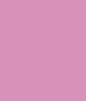 |
 |
 |
 |
 |
The next two pictures show off the large mesh area that makes up the top panel. There isn’t a whole lot to show you yet, until we remove the top panel during our interior tour. Ok, I let the cat out of the bag, the top panel comes off similar to the method used to remove the front panel.
 |
 |
At the bottom of the case are four non adjustable round feet; simple in design but well thought out. I love the addition of rubber inserts to each of the feet; they will provide protection to the surface the case resides on. Additionally the rubber inserts will keep things from vibrating.






 Posted in
Posted in 

