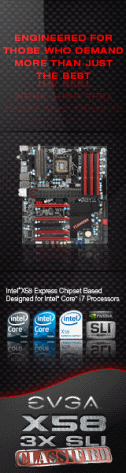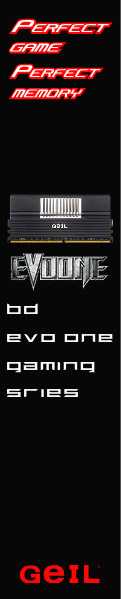«Previous Page 1 2 3 4 5 6 -View All- Next Page»
 If nothing else can be said about Thermaltake, one has to admit this company is anything but boring. Their new and innovative case designs continue on with their newest mid tower release, the Armor A60. According to Thermaltake this chassis has the worlds first “SideClick-EasySwap” design for 3.5″ hard drives. Today we will have an in depth look at this new mid tower offering from Thermaltake and see if it warrants consideration by you, the consumer.
If nothing else can be said about Thermaltake, one has to admit this company is anything but boring. Their new and innovative case designs continue on with their newest mid tower release, the Armor A60. According to Thermaltake this chassis has the worlds first “SideClick-EasySwap” design for 3.5″ hard drives. Today we will have an in depth look at this new mid tower offering from Thermaltake and see if it warrants consideration by you, the consumer.
About Thermaltake
“We are living in the “DIY* era. More and more people are assembling their own PC for fun and personal interests, but not only as a tool for work. Many consumers buy computer components to assemble or upgrade their own system, only to enjoy the pleasure in DIY. This kind of DIY living style has long been popular in many western countries, but it has only become the trend around the world in the recent years. With the fast growing of the PC DIY market, Thermaltake will continue to offer DIY enthusiast creative and innovative products, and become the number one choice for PC DIY enthusiast world wide.
Thermaltake became the number one choice for PC DIY enthusiast worldwide with its innovatively breakthrough product designs. The concept of “Quality”, “Performance”, and “Reliability” have been incorporated into the design of Thermaltake PC Chassis, Cooler and Power Supply to assure the components meet the highest standard. Thermaltake’s devotion in making products with leading edge technology, best performance, and a more comfortable user experience will continue, because we believe that a product inspired by good innovational concept can improve the living standard at any time.”
As with all the chassis Thermaltake has sent us for review, the case arrived well protected in the box and arrived damage free. Thermaltake does a very nice job with the Styrofoam blocks as well as the plastic wrap ensuring the case arrives to the consumer in pristine condition. The box front is decorated with the typical Thermaltake black design proclaiming “Created for Combat”, an obvious attempt to appeal to the gaming crowd. The front of the box also lets the buyer know that the case is USB 3.0 compatible and features the “SideClick-EasySwap” dock design built in to the left side of the case.
The back of the box is loaded with a more detailed list of the case features such as the case’s air flow, drive bay layout, and internal and external structure information.
Upon opening the box you are presented with a plastic bag containing the user manual and a warranty information card. Removing the case and Styrofoam from the box reveals the Armor A60 nicely wrapped in a plastic bag. The presentation of the package contents is well done and will give the consumer the feeling they bought a nice piece of hardware. Good first impression!
 |
 |
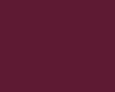 |
 |
The feature and specification set on the Thermaltake Armor A60 is quite extensive, and yes even ground breaking in some respects. The USB 3.0 connector, while not unique to Thermaltake cases alone, is implemented in such a way that many will find very useful. While I’m sure there are Motherboards on the market with USB 3.0 headers built on the Motherboard, most Motherboards that have USB 3.0 support do so with a port at the I/O area found at the back of the system. Keeping this in mind, Thermaltake has adopted a USB cable that runs from the front panel and protrudes through the back of the case allowing it to be plugged in to a USB 3.0 port at the back of the Motherboard. The other Unique feature of this case, and the first of it’s kind we might add, is the SideClick-EasySway” 3.5 HDD dock built right in to the side of the case (more on this later). As far as we know, and Thermaltake for that matter, this is the first case on the market that offers this feature.
Features
- The worlds first SideClick EasySwap design for 3.5 HDD’s
- Built in latest USB 3.0 support
- Support up to 7 fans for optimized cooling
- Convenient drive installation utilizing a 90 degree offset drive cage
- Top and front blue LED fan to optimize cooling ambience
Specifications
Case Type
Mid Tower
Material
SECC
Front Bezel Material
Mesh
Color
Black
Side Panel
Window
Motherboard Support
Micro ATX
Standard ATX
Motherboard Tray
No
5.25″ Drive Bay
3
Ext. 3.5″ Drive Bay
1
Int. 3.5″ Drive Bay
5 and 1 x 2.5″ SSD/ HDD
Expansion Slots
7
Front I/O Ports
USB3.0(SuperSpeed) x 1
USB2.0 x 1
e-SATA x 1
HD Audio x 1 (Support AC 97)
Cooling System
-Front (intake):
120 x 120 x 25 mm Blue LED fan, 1000rpm 16dBA
120 x 120 x 25 mm / 200 x 200 x 20 mm (Optional)
-Rear (Exhaust):
120 x 120 x 25 mm TurboFan, 1000rpm 16dBA
-Top (Exhaust):
200 x 200 x 20 mm Blue LED fan, 800rpm 15 dBA
2 x 120 x 120 x 25 mm (Optional)
-Bottom (Intake):
120 x 120 x 25 mm (Optional)
-Side (Intake):
120 x 120 x 25 mm (Optional)
Liquid Cooling Capable
Yes
Liquid Cooling Embedded
No
Power Supply Supported
ATX PSII
Power Supply Included
No
Dimension (H*W*D)
18.9 x 8.3 x 19.7 Inch
480 x 210 x 500 mm
Net Weight
15.7 lb
7.1 kg
–~~~~~~~~~~~~–
Case designs are subjective in nature, one size does not fit all. The Thermaltake Armor A60 is aimed at the gaming crowd but we feel the design will appeal to a more diverse group as well. It has just the right amount of classic design mixed with a little “Bling”. The front of the case is of a mesh design and features three 5.25 drive bay openings along with a single 3.5 drive bay opening. All of the drive bays are outfitted with a filter behind the mesh covers. The front panel area offers two USB connections, one is the standard USB 2.0 and the blue one is the new USB 3.0 Interface. There are also e-SATA, headphone and MIC connections. Rounding out the front panel area is the power and reset buttons along with the HDD activity and power LED’s. The lower section of the front panel is also of a mesh design and features a filter behind the grill.


Standard ATX
USB2.0 x 1
e-SATA x 1
HD Audio x 1 (Support AC 97)
120 x 120 x 25 mm Blue LED fan, 1000rpm 16dBA
120 x 120 x 25 mm / 200 x 200 x 20 mm (Optional)
-Rear (Exhaust):
120 x 120 x 25 mm TurboFan, 1000rpm 16dBA
-Top (Exhaust):
200 x 200 x 20 mm Blue LED fan, 800rpm 15 dBA
2 x 120 x 120 x 25 mm (Optional)
-Bottom (Intake):
120 x 120 x 25 mm (Optional)
-Side (Intake):
120 x 120 x 25 mm (Optional)
480 x 210 x 500 mm
7.1 kg


Looking at the left side of the case reveals a window at the top rear section of the left side panel. This window is a little larger than some of the other Armor series cases from Thermaltake which we feel is a great addition to the series. You also have an option to add an additional 120mm fan to the left panel if desired. In addition to the fan option, the left side panel also has another vented area near the bottom allowing for even greater air flow. With all the windows and venting going on at the left side of the case it’s easy to overlook one of the A60′s main features, the SideClick EasySwap door. The door folds inward as you slide a hard drive in to the drive bay, and springs back to a closed position when the drive is removed.
 |
 |
 |
The right side of the case has no ventilation but does have a nice design which continues the look of the case across both sides. The top of the case is extremely well ventilated and includes a 200mm blue LED fan. You also have the option of installing two 120mm fans if desired. The bottom of the case is where you will find the power supply filter which is removable for easy cleaning. Another difference in this Armor A60 case from the earlier designs is the rubber feet. The Thermaltake cases we have reviewed in the past had hard plastic feet, it’s nice to see the implementation of rubber feet which really helps reduce vibrations and is easy on surfaces. The rear of the Thermaltake A60 has yet another 120mm exhaust fan included. You will also notice the front panel USB 3.0 cable hanging around ready to be plugged in to the back of a motherboard that supports USB 3.0. If you do not like the way this cable is routed, fear not, it can be routed several different ways to suit almost any build. There are also two sets of holes for water cooling tubes to pass through, a set at the top and another set at the bottom. The back of the case also features seven expansion slots, a bottom mount power supply design, and a sturdy area to install the I/O shield. One last feature at the back of the case is a lock down bracket for the keyboard and mouse cables which should prevent inadvertent pulling of the cables.
 |
 |
 |
 |
Now that we have had a good look at the outside of the case, lets continue on with a look at the inside of the Thermaltake Armor A60. First we removed the front panel from the case, this is easily accomplished by grasping the panel at the bottom and simply pulling it outward and off. The back side of the front panel has filter elements from top to bottom including all the drive bay covers and the lower grill area. This feature should really aid keeping the inside dust free if regular filter cleaning is performed. Also when removing the front panel you get a good look at the included 120mm blue LED fan.
As previously mentioned included in the box is a users manual and a host of hardware to mount all your disk drives. An ample selection of hardware is provided.
 |
 |
One of the first things you notice when taking off the side panels is that the entire interior of the Armor A60 is painted black. The finish of the paint is well done and gives the interior an awesome look. You will also notice that the motherboard tray area has a large cut out for access to the backside of a CPU coolers mounting apparatus. This can be a huge time saver as removing the motherboard from the case to simply replace a CPU cooler will not be necessary. The front panel wiring is plenty long to accommodate just about any configuration imaginable. At the rear of the interior is another 120mm exhaust fan, the fan is a standard NON LED case fan.
 |
 |
 |
The bottom of the Armor A60 houses the power supply installation area, a removable dust filer, and yet another place a 120mm fan can be added if desired. The power supply removable dust filter can be easily removed from under the bottom of the case. You would simply bend one small metal tab and slide the filer out for cleaning.
Continuing on with our interior view of the Armor A60 we now get to the most interesting area of the case, the drive bay area. There are a total of six 3.5 HDD bays with one of the six being reserved for the SideClick EasySwap feature. There is also a SSD drive bracket at the very top of the cage area. The 3.5 HDD cage is rotated 90 degrees from normal and faces the left side of the case, allowing for extremely easy access to the HDD mounting function. Each drive bay has a plastic bracket that you install the drive in. To remove these brackets from the cage you squeeze the two handles together and slide it straight out. Mount the hard drive in the bracket and slide it back in until you here it “click” in to place, it’s really that simple! The 5.25 drive bays are a tool less design that is very easy to use as well, simply raise the lock mechanism slide your 5.25 drive in to place and lock it down. Excellent drive bay mounting from top to bottom on the Armor A60!
 |
 |
 |
 |
 |
The SideClick EasySwap feature is just as easy to use as the rest of the drive bay functions. First a couple things you should know, only SATA drives will work and secondly you must have your motherboard BIOS set to ACHI mode to support hot swapping. Most motherboards offer this feature but it would be worth a check just to make sure. As mentioned before, the top most 3.5 drive bay is reserved for the SideClick EasySwap function. Just like all the other 3.5 drive bays, you install the hard drive to one of the brackets. Once that is done and you slide the dive in to place it will plug in to the built in power and SATA bracket at the back of the drive bay. Again, it’s really that simple!
 |
 |
 |
 |
For a case that is priced in the sub $100 USD realm (retail of $89.99 to be exact), the Thermaltake Armor A60 is absolutely loaded with features. From the included fans to the unique drive mounting systems, this case was a real pleasure to work with. The A60 is sturdy, well built, and has just the right amount of traditional looks coupled with a little bling. The SideClick EasySwap feature is unique to Thermaltake and can be taken advantage of for multiple operating systems, a backup drive, etc. In general the Thermaltake Armor A60 is well thought out and leaves very little to complain about for a sub $100 USD price tag.
We won’t bore you with a list of pro’s and con’s as it was all covered during the review, suffice to say we were very impressed with the Armor A60 from top to bottom. If your in the market for a sub $100 USD case we can definitely recommend the Thermaltake Armor A60 without hesitation. A well deserved Gold Medal Award on this one Thermaltake!