
Introduction
DFI (Diamond Flower International) has long been at the forefront of enthusiast Motherboards. With the advent of the X58 chipset, DFI wasted little time in bringing their UT, DK, and JR offerrings to market. Today, the JR mATX version of DFI’s X58 offerrings will be examined and reviewed. Can a mATX Motherboard really be considered an enthusiast product? How many features can be packed in to this small form factor? These questions and more will be answered during this review!
Pricing
At the time of this review, pricing on the JR X58 T3H6 in the USA was roughly $229.00, for our UK readers the average price seems to be roughly £205 incl. vat.
Packaging
The front of the box is colored with a blue and yellow theme and proudly displays the LanPaty JR logo with a slogan of “Looks Small, Frag More”, an obvious reference to gaming performance. Also of note is a sticker on the board that proclaims the end of the infamous Intel power off when overclock settings are changed. This is great news for long time Intel enthusiasts, as the power down issue was an annoyance to most. The back of the box lists the various features of the motherboard.
Opening the box reveals another plain white box which displays the LanParty Logo, and inside are all the provided accessories. The following items are included in the packaging:
- Motherboard Manual
- Auto Boost System Manual
- Driver and Utility CD
- UV Green Floppy and IDE Rounded Cables
- UV Green SATA Cables X2
- SATA Power Adapter
- I/O Shield
- SLI and Crossfire Bridges
- Spare Jumpers
- Case Wiring Quick Connect Blocks X2
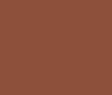 |
 |
 |
Specifications
| CPU |
|
| Chipset |
|
| QPI |
|
| System Memory |
|
| Expansion Slots |
|
| BIOS |
|
| Graphics |
|
| Audio |
|
| LAN |
|
| Serial ATA with RAID |
|
| IDE |
|
| Rear Panel I/O |
|
| Internal I/O |
|
| Power Management |
|
| Hardware Monitor |
|
| PCB |
|
A Closer Look and Under the Hood
Pulling the Motherboard from the box reveals the item neatly wrapped in a static free bag. Here are a couple of pictures of the wrapped board and an expanded view out of the bag.
 |
 |
The next set of images provide a closeup look at all the different areas of the Motherboard. As you can see by the pictures, things are pretty tightly spaced. This is totally expected with a mATX form factor Motherboard having as many features as its full ATX counterparts. Given the limited space available, DFI has done an excellent job with the layout of the Motherboard. Only a couple of issues were noticed with the layout. First was the memory retention clips closest to the video card, they can not be relieved while the video card is installed. This problem is present even on some full ATX offerings by DFI. This is nothing new and is obviously an issue related to the minimul amount of space available on both form factors. This is not a major issue and has become more common with the advent of large video cards. Second was the lack of a fan mounting option over the PWM heatsink. If you use air cooling which is large enough to overhang the PWM area, or a cooler that has a side mount fan, this might not be an issue as you can direct a good amount of air flow over the PWM area. Because the test system will be using air cooling, the presence of air flow over the PWM, and its effectiveness will be monitored. The problem arises for the watercooling crowd and the lack of air flow over the area, which may result in overheating of the PWM. Again, this problem is not unique to DFI, active PWM air cooling solutions are rarely found. Perhaps a wire clip option to mount one or two small 40mm fans over the PWM heatsink would be something worth exploring.
Lets touch on some of the highlights of the Motherboard. There is a clear CMOS Jumper on the back I/O area, an onboard power and reset switch (which by pressing simultaniously will clear CMOS), and a post code LED display. Brwosing the images below will give you a good look at the rear I/O area, PCI and PCIe area, Northbridge and Southbridge areas, DIMM slot area, CPU area, and finally the back of the motherboard.
 |
 |
 |
 |
 |
 |
 |
 |
 |
 |
 |
 |
Next is a look under the hood so to speak, which entails removal of the Northbridge/PWM heatsink assembly. DFI has implemented the “Bolt Down” method to attach this assembly. By doing this, DFI has ensured maximum contact between the heatsinks and chips, which greatly improves the cooling effeciency and performance. Under the PWM section of the heatsink assembly is a thermal pad, which was inspected for proper contact with the PWM chips. It appears the PWM heatsink does not make very good contact with the upper set of PWM chips as witnessed by the picture below. Under the Northbridge section of the heatsink is thermal paste. Upon removal of the heatsink assembly a large amount of thermal paste was applied to the Northbridge, perhaps too much? (see pictures below). The Southbridge heatsink was not removed, but it was noticed during normal operation that the heatsink got rather warm. There is, however, a fan header next too the Southbridge and the heatsink is designed in such a manner that a 40mm fan is easily installed.
 |
 |
 |
 |
 |
The BIOS
As is the case with most enthusiast Motherboard offerings from DFI, this BIOS is fully loaded with overclocking options as well as the standard items. Even though this is DFI’s entry level X58 chipset Motherboard, they did not hold back on available BIOS tweaking options. The Motherboard features an Award BIOS and arrived with the latest BIOS version available at the time of this review, BIOS Date 02-17-2009. The first set of pictures below show the areas of BIOS that are common to most Motherboards now days, such as the Standard CMOS Features, Advanced BIOS Features, Power Management, PC Health Status, etc.
Another nice feature of the BIOS is the “CMOS Reloaded” section. In this section you can save up to four different profiles. As you begin to overclock the board and find settings that work well, you can simply save them and reload them at any time. There are factory loaded overclock settings pre installed for the different i7 CPU’s, for instance the i7 920 profile is set to a 3.2ghz speed, and after loading that profile the system booted right in to Windows without issue. You can’t make overclocking much easier than that! A very handy feature and well thought out by DFI.
 |
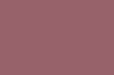 |
 |
 |
 |
 |
 |
 |
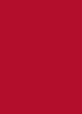 |
 |
 |
The “Genie” BIOS settings area is where you will find just about anything you need to overclock your system. There is a plethora of tweaking options available in this BIOS, so much so, it could be said to rival it’s big brothers, the DK and UT series. As previously stated, DFI did not cut corners on BIOS options for this entry level offering. Below are several pictures of the Genie BIOS screens, I will go in to more detail below.
 |
 |
 |
 |
Once inside the Genie Bios Setting portion of BIOS, selecting the CPU feature sub menu will present you with the Thermal Management options. Here you can choose your preferred settins for EIST and CxE functions. Next, entering the DRAM timing sub menu will allow you to set all of the timings for your memory, and there are LOTS of options! Continuing to the Voltage setting sub menu you will find a wide array of available voltage settings. Below is a list of items on which voltage manipulation can be performed, and the voltage ranges available.
| CPU Voltage | 1.00v to 2.00v |
| DRAM Voltage | 1.455v to 2.400v |
| CPU VTT | 1.21v to 1.61v |
| CPU PLL | 1.80v to 2.15v |
| IOH/ICH 1.1 Voltage | 1.11v to 1.73v |
| IOH Analogue Voltage | 1.10v to 1.45v |
| ICH 1.5 Voltage | 1.5v to 2.1v |
| ICH 1.05 Voltage | 1.05v to 1.35v |
| Memory Bus VREF % | 0.00% to 15.5% |
Testing and Benchmarks
For the purpose of this review, all Everest benchmarks, SuperPI 1M benchmark, and a quick run of HDD Tach will be used. Testing will be done at several different CPU/Memory/Bus speeds. The test bed used consisted of the following components:
- DFI LanParty JR X58 T3H6 Motherboard
- 3x2gb G.Skill F3-12800CL9T-6GBNQ Memory
- Intel i7 920 Processor 2.66 Ghz
- eVGA 7950GT PCIe X16 Video Card
- PC Power & Cooling 750 Quad Power Supply
- Thermalright HR-01 Plus (w/ socket 1366 adapter) and Panaflo 120mm 2000 Rpm Fan
- Hitachi 160 Gb SATA II HDD
- Windows Vista SP1 x64
First a run of HDD Tach is in order to ensure the Intel SATA controllers, in IDE mode, work correctly. As you can see by the graph below, everything seems to be in order here and on a par with most SATA II hard drives, no severe dips in the graph line confirms a nice smooth data flow . The test was run at both 8mb and 32mb zones.
| 8 Mb Zone Test | 32 Mb Zone Test |
 |
 |
Next the Intel RAID controller was tested using a pair of WD SATA 150 16mb cache 10,000 RPM Raptors in a RAID 0 configuration. As you can see by the resluts, the scores showed quite an improvement over a single drive tested in IDE mode. How these better scores relate to “Real World” performance is open for debate, especially had 7200 RPM drives been used for the RAID 0 test.
| 8 Mb Zone Test | 32 Mb Zone Test |
 |
 |
Next, SuperPI was run at the three different clock speeds. As you can see by the chart, of course the results get faster as the CPU speed is raised. As SuperPI scores go, the 3.66 Ghz score is quite nice! Below the chart are the screen sots of the SuperPI 1M runs.

| SuperPI 1M 2.66 Ghz | SuperPI 1M 3.33 Ghz | SuperPI 1M 3.66 Ghz |
 |
 |
 |
Next up is the full battery of tests available on Everest 5.0. Again the tests were done at the stock 2.66 Ghz, 3.33 Ghz, and 3.66 Ghz speeds.
The first set of tests measure the different memory functions. Using the default comparison systems loaded in Everest, you can see that this Motherboard/Memory combination out performs comparible systems everywhere except in the memory latency test. The memory latency score is not unique to this motherboard however, as most X58 based systems will show similiar scores.
| Memory Read Test 2.66 Ghz | Memory Read Test 3.33 Ghz | Memory Read Test 3.66 Ghz |
 |
 |
 |
| Memory Write Test 2.66 Ghz | Memory Write test 3.33 Ghz | Memory Write Test 3.66 Ghz |
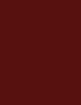 |
 |
 |
| Memory Copy Test 2.66 Ghz | Memory Copy Test 3.33 Ghz | Memory Copy Test 3.66 Ghz |
 |
 |
 |
| Memory Copy Test 2.66 Ghz | Memory Copy Test 3.33 Ghz | Memory Copy Test 3.66 Ghz |
 |
 |
 |
|
Memory Latency Test |
Memory Latency Test 3.33 Ghz |
Memory Latency Test 3.66 Ghz |
 |
 |
 |
Next is a series of four CPU tests. While these CPU test results were not as impressive as the memory tests were, they still ranked near the top in every category, and at the higher clock speeds the results naturally were even better.
| CPU Queen Test 2.66 Ghz | CPU Queen Test 3.33 Ghz | CPU Queen Test 3.66 Ghz |
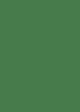 |
 |
 |
| CPU Photoworxx 2.66 Ghz | CPU Photoworxx 3.33 Ghz | CPU Photoworxx 3.66 Ghz |
 |
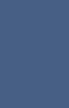 |
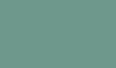 |
| CPU Zlib Test 2.66 Ghz | CPU Zlib Test 3.33 Ghz | CPU Zlib Test 3.66 Ghz |
 |
 |
 |
| CPU AES Test 2.66 Ghz | CPU AES Test 3.33 Ghz | CPU AES Test 3.66 Ghz |
 |
 |
 |
The final set of tests in the Everest 5.0 arsenal is the three FPU tests. The results again were quite impressive in comparison. Again, at or near the top in every category.
| FPU Julia Test 2.66 Ghz | FPU Julia Test 3.33 Ghz | FPU Julia Test 3.66 Ghz |
 |
 |
 |
| FPU Mandel Test 2.66 Ghz | FPU Mandel Test 3.33 Ghz | FPU Mandel Test 3.66 Ghz |
 |
 |
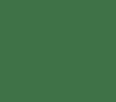 |
| FPU SinJulia Test 2.66 Ghz | FPU SinJulia Test 3.33 Ghz | FPU SinJulia Test 3.66 Ghz |
 |
 |
 |
Overclocking
Overclocking the JR X58 T3H6 was found to be rather painless. As stated earlier in this review, the CMOS reloaded section of BIOS comes preloaded with an overclock setting at 3.2 Ghz for the i7 920. With a few simple keystrokes you can easily overclock using this preloaded setting. Using the preloaded 3.2 Ghz setting worked flawless and the system booted right in to windows and was found to be perfectly stable. If you are using an i7 940 or 965, there are preloaded settings for those CPU’s as well. These preloaded settings are a great feature for the novice overclocker, job well done by DFI here!
The first attempt to overclock past the preloaded speeds was at 3.33 Ghz. The following screen shots show a couple instances of CPUz and a run of SuperPI 8M. Also a 30 minute run of Prime95 to test stability was performed. Everything looks good here. Below the screenshot is a list of BIOS setting used to achieve this overclocked speed. Take note the ITE monitoring software already shows the system temp in the red zone at this overclock, and as feared the system temp is indeed the PWM temp. The fears of an inadequate PWM heatsink seem to be coming to fruition. Keep in mind that most Motherboard manufacturers will tell you that a PWM temp up to 100c is acceptable. If this is true, then why does the ITE monitoring software show a red value at anything over 60c? You can change the settings in the ITE software to force a red reading at a higher temp, but the default should be higher than 60c.
 |
Genie BIOS Settings 3.33 Ghz
CPU Features Sub Menu
Set VR Current Limit Max………………..Disabled
Thermal Management Control………….Disabled
EIST Function………………………………Disabled
CxE Function……………………………….Disabled
Execute Disable Bit……………………….Disabled
Virtualisation Technology……………….Disabled
***** Logical Processor Setting *****
Intel HT Technology………………………Enabled
Active Processor Cores…………………..All
DRAM Timing Sub Menu
Memory Control Setting………………….Auto
Memory LowGap…………………………..1563M
DRAM Command Rate…………………….2N
CAS Latency Time (tCL)………………….9
RAS# to CAS# Delay (tRP)………………9
RAS# Precharge (tRP)……………………9
Precharge Delay (tRAS)………………….24
REF to ACT Delay (tRFC)………………..75
Write to Pre Delay (tWR)………………..Auto
Rank Write to Read (tWTR)…………….Auto
ACT to ACT Delay (tRRD)……………….Auto
Row Cycle Time (tRC)……………………Auto
Read CAS# Precharge (tRTP)………….Auto
Four ACT WIN Time (tFAW)……………Auto
Voltage Setting Sub Menu
O.C. Shut Down Free…………………….Enabled
CPU VID Control…………………………..1.350v
Power Saving………………………………STD
Super VID…………………………………..OFF
Vcore Auto PSI…………………………….Disabled
OCP………………………………………….140A
DRAM Bus Voltage………………………..1.635v
DRAM PWM Switch Frequency…………Nominal Frequency
DRAM PWM Phase Control……………..2 Phase Operation
CPU VTT Special Add……………………Auto
CPU VTT Voltage…………………………1.31v
VTT PWM Switch Frequency…………..Nominal Frequency
VTT PWM Phase Control………………..2 Phase Operation
CPU PLL Voltage…………………………..1.80v
IOH/ICH 1.1v Voltage…………………….1.11v
IOH Analog Voltage……………………….1.10v
ICH 1.5 Voltage……………………………1.5v
ICH 1.05v Voltage…………………………1.05v
DIMM 1/2 DQ/DQSTB Bus VREF………..0%
DIMM 3/4 DQ/DQSTB Bus VREF………..0%
DIMM 5/6 DQ/DQSTB Bus VREF………..0%
DIMM 1/2 ADDR/CMD Bus VREF………..0%
DIMM 3/4 ADDR/CMD Bus VREF………..0%
DIMM 5/6 ADDR/CMD Bus VREF………..0%
CPU Core DQ/DQSTB Bus VREF………..0%
CPU QPI Drive Strength………………….Normal
IOH QPI Drive Strength………………….Normal
Genie Main Menu (Cont)
Exit Setup Shut Down…………………..Mode2
O.C. Fail Retry Counter…………………Enabled
O.C. Fail CMOS Reloaded………………Disabled
PPM Function……………………………..Enabled
Turbo Mode Function……………………Disabled
x 1 Core Max Turbo Ratio………………22x
x 2 Core Max Turbo Ratio………………21x
x 3Core Max Turbo Ratio……………….21x
x 4 Core Max Turbo Ratio………………21x
CPU Non-Turbo Clock Ratio……………20x
*BCLK/UCLR/QPI Controller Settings*
QPI Control Settings……………………Enabled
QPI Link Fast Mode……………………..Enabled
QPI Frequency GT/sec…………………Auto
CPU Base Clock (BCLK)……………….166
Boot Up CPU Base Clock………………Auto
PCIE Clock……………………………….100MHz
DRAM Frequency……………………….x08
Uncore Frequency……………………..x16
CPU Spread Spectrum………………..Disabled
PCIE Spread Spectrum……………….Disabled
Next we were easily able to overclock the system to 3.66 Ghz. Note that CPUz shows a 3.65 Ghz speed, but the BIOS was set to a 20X Multiplier and a 183 Bus speed. Again a screen shot of the SuperPI run and the Prime95 run. Once again the PWM temps were at warning level, this time to 75c. The high PWM temps at this point do not seem to affect stability. Also notice that the CPU temps show in the red zone at 61c. This CPU temp is well within thermal specs for this CPU. So again, why has the ITE software been programmed to show red on a 61c CPU temp? At this point it’s safe to say the ITE monitoring could use some recalibration, but as stated above, the point where the temp shows red can be adjusted in the ITE settings.
 |
Genie BIOS Settings 3.66 Ghz
CPU Features Sub Menu
Set VR Current Limit Max……………….Disabled
Thermal Management Control…………Disabled
EIST Function……………………………..Disabled
CxE Function……………………………….Disabled
Execute Disable Bit……………………….Disabled
Virtualisation Technology……………….Disabled
***** Logical Processor Setting *****
Intel HT Technology……………………..Enabled
Active Processor Cores………………….All
DRAM Timing Sub Menu
Memory Control Setting…………………Auto
Memory LowGap………………………….1563M
DRAM Command Rate…………………..2N
CAS Latency Time (tCL)…………………9
RAS# to CAS# Delay (tRP)……………..9
RAS# Precharge (tRP)…………………..9
Precharge Delay (tRAS)…………………24
REF to ACT Delay (tRFC)……………….75
Write to Pre Delay (tWR)……………….Auto
Rank Write to Read (tWTR)……………Auto
ACT to ACT Delay (tRRD)………………Auto
Row Cycle Time (tRC)………………….Auto
Read CAS# Precharge (tRTP)………..Auto
Four ACT WIN Time (tFAW)………….Auto
Voltage Setting Sub Menu
O.C. Shut Down Free…………………..Enabled
CPU VID Control…………………………1.3625v
Power Saving…………………………….STD
Super VID…………………………………OFF
Vcore Auto PSI…………………………..Disabled
OCP…………………………………………140A
DRAM Bus Voltage……………………….1.635v
DRAM PWM Switch Frequency………..Nominal Frequency
DRAM PWM Phase Control…………….2 Phase Operation
CPU VTT Special Add…………………..Auto
CPU VTT Voltage………………………..1.31v
VTT PWM Switch Frequency………….Nominal Frequency
VTT PWM Phase Control……………….2 Phase Operation
CPU PLL Voltage………………………….1.80v
IOH/ICH 1.1v Voltage……………………1.11v
IOH Analog Voltage………………………1.10v
ICH 1.5 Voltage…………………………..1.5v
ICH 1.05v Voltage………………………..1.05v
DIMM 1/2 DQ/DQSTB Bus VREF……….0%
DIMM 3/4 DQ/DQSTB Bus VREF……….0%
DIMM 5/6 DQ/DQSTB Bus VREF……….0%
DIMM 1/2 ADDR/CMD Bus VREF……….0%
DIMM 3/4 ADDR/CMD Bus VREF……….0%
DIMM 5/6 ADDR/CMD Bus VREF……….0%
CPU Core DQ/DQSTB Bus VREF……….0%
CPU QPI Drive Strength…………………Normal
IOH QPI Drive Strength…………………Normal
Genie Main Menu (Cont)
Exit Setup Shut Down…………………..Mode2
O.C. Fail Retry Counter………………..Enabled
O.C. Fail CMOS Reloaded……………..Disabled
PPM Function…………………………….Enabled
Turbo Mode Function…………………..Disabled
x 1 Core Max Turbo Ratio…………….22x
x 2 Core Max Turbo Ratio…………….21x
x 3Core Max Turbo Ratio……………..21x
x 4 Core Max Turbo Ratio…………….21x
CPU Non-Turbo Clock Ratio………….20x
*BCLK/UCLR/QPI Controller Settings*
QPI Control Settings………………….Enabled
QPI Link Fast Mode……………………Enabled
QPI Frequency GT/sec……………….Auto
CPU Base Clock (BCLK)………………183
Boot Up CPU Base Clock……………..Auto
PCIE Clock……………………………..100MHz
DRAM Frequency……………………..x08
Uncore Frequency……………………x16
CPU Spread Spectrum……………….Disabled
PCIE Spread Spectrum………………Disabled
Finally an overclock at 4.0 Ghz was obtained, this one took a little more work. The system booted to the desktop just fine, and ran all the benchmarks we threw at it as shown in the testing section of this review. This overclock was unable to pass more than a few minutes of Prime95 however. Unfortunately it appears that the CPU will need a voltage setting beyond what our air cooling can handle, so at the risk of damaging the CPU, overclocking tests were stopped here. Do not consider this a flaw of the motherboard, but more likely a less than stellar overclocking CPU stepping. With more time and better cooling, the chances of this setup reaching at least 4.0 Ghz stable are excellent. Consider the BIOS settings below a good starting point, more tweaking will need to be done to achieve a Prime95 stable overclock, of course depending on your CPU’s capabilities.
Genie BIOS Settings 4.0 Ghz
CPU Features Sub Menu
Set VR Current Limit Max……………….Disabled
Thermal Management Control…………Disabled
EIST Function……………………………..Disabled
CxE Function……………………………….Disabled
Execute Disable Bit……………………….Disabled
Virtualisation Technology……………….Disabled
***** Logical Processor Setting *****
Intel HT Technology……………………..Enabled
Active Processor Cores………………….All
DRAM Timing Sub Menu
Memory Control Setting…………………Auto
Memory LowGap………………………….1563M
DRAM Command Rate…………………..2N
CAS Latency Time (tCL)…………………9
RAS# to CAS# Delay (tRP)……………..9
RAS# Precharge (tRP)…………………..9
Precharge Delay (tRAS)…………………24
REF to ACT Delay (tRFC)……………….75
Write to Pre Delay (tWR)……………….Auto
Rank Write to Read (tWTR)……………Auto
ACT to ACT Delay (tRRD)………………Auto
Row Cycle Time (tRC)………………….Auto
Read CAS# Precharge (tRTP)………..Auto
Four ACT WIN Time (tFAW)………….Auto
Voltage Setting Sub Menu
O.C. Shut Down Free…………………..Enabled
CPU VID Control…………………………1.405v
Power Saving…………………………….STD
Super VID…………………………………OFF
Vcore Auto PSI…………………………..Disabled
OCP…………………………………………140A
DRAM Bus Voltage……………………….1.635v
DRAM PWM Switch Frequency………..Nominal Frequency
DRAM PWM Phase Control…………….2 Phase Operation
CPU VTT Special Add…………………..Auto
CPU VTT Voltage………………………..1.40v
VTT PWM Switch Frequency………….Nominal Frequency
VTT PWM Phase Control……………….2 Phase Operation
CPU PLL Voltage………………………….1.80v
IOH/ICH 1.1v Voltage……………………1.11v
IOH Analog Voltage………………………1.10v
ICH 1.5 Voltage…………………………..1.5v
ICH 1.05v Voltage………………………..1.05v
DIMM 1/2 DQ/DQSTB Bus VREF……….0%
DIMM 3/4 DQ/DQSTB Bus VREF……….0%
DIMM 5/6 DQ/DQSTB Bus VREF……….0%
DIMM 1/2 ADDR/CMD Bus VREF……….0%
DIMM 3/4 ADDR/CMD Bus VREF……….0%
DIMM 5/6 ADDR/CMD Bus VREF……….0%
CPU Core DQ/DQSTB Bus VREF……….0%
CPU QPI Drive Strength…………………Normal
IOH QPI Drive Strength…………………Normal
Genie Main Menu (Cont)
Exit Setup Shut Down………………….Mode2
O.C. Fail Retry Counter………………..Enabled
O.C. Fail CMOS Reloaded……………..Disabled
PPM Function…………………………….Enabled
Turbo Mode Function…………………..Disabled
x 1 Core Max Turbo Ratio…………….22x
x 2 Core Max Turbo Ratio…………….21x
x 3Core Max Turbo Ratio……………..21x
x 4 Core Max Turbo Ratio…………….21x
CPU Non-Turbo Clock Ratio…………..19x
*BCLK/UCLR/QPI Controller Settings*
QPI Control Settings………………….Enabled
QPI Link Fast Mode……………………Enabled
QPI Frequency GT/sec……………….Auto
CPU Base Clock (BCLK)………………213
Boot Up CPU Base Clock……………..Auto
PCIE Clock……………………………..100MHz
DRAM Frequency……………………..x08
Uncore Frequency……………………x16
CPU Spread Spectrum……………….Disabled
PCIE Spread Spectrum………………Disabled
Overclocking this motherboard was very easy; the results speak for themselves. Any time you can get at least a 1 GHz overclock you have obtained a great bang for the CPU buck. When you can get even more, as we did on this system, its just icing on the cake. Given these results, it can be said with a reasonable amount of confidence that this motherboard can be overclocked at least as well as it’s big brother, the DK X58 Version. Please see the review on the DK X58 Series Motherboard here at Gilgames Reviews.
At this point it would be a good idea to mention the ABS software that is bundled with the Motherboard CD. This software allows you to backup/load/share BIOS profiles, all from the Windows desktop. It is a very handy utility, and best of all it works! If your interested in learnig more about DFI’s ABS software, the users manual can be downloaded HERE. You will also find the ITE hardware monitoring software on the enclosed CD. Another handy utility for monitoring voltages, fan speeds, etc.
Final Thoughts and Conclusion
If you’re of the mindset that mATX motherboards can not be seriously considered as enthusiast products, it may be time to reconsider that train of thought. With the release of the LanParty JR X58 T3H6 motherboard, DFI has taken the mATX form factor to a new level of performance and overclockability. You will be hard pressed to find another mATX motherboard from any manufacturer with the options and features this Motherboard offers, espcecially at the X58 Chipset level. The only thing missing from the feature set would be onboard Firewire, but short of that, it’s fully loaded! Most enthusiasts should be able to deal with the PWM and Southbridge heat issues with a little modification.
Below is the Pros and Cons for the LanParty JR X58 T3H6, the Cons are more of a wish list really, as it was a struggle to find much wrong with this Motherboard.
| PROS | CONS |
|
|
Gilgamesh Reviews Score:
9/10 G’s
![]()

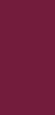
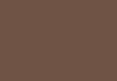






 Posted in
Posted in 

