The EVGA X79 FTW BIOS appearance is much like that of their P67/Z68 motherboards, a black background with white text. Unfortunately there is no mouse support, but navigating the different areas of the BIOS is done easily with the keyboard. There are no pretty colors, flashy icons, or “Bling” included in this BIOS – just straight forward settings that you need to get the maximum performance out of your components. The BIOS is full featured and contains plenty of options to keep even the most seasoned Overclocker busy.
Beginning with the “Overview” section of BIOS you can access the language, date, and time settings, and set these accordingly. The rest of this area is dedicated to displaying current settings and their values.
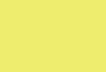 |
 |
The “Advanced” area has five sub menus for ACPI, Onboard Devices, SATA, USB, and the Hardware Monitor. The ACPI area is where you can set your sleep and hibernation options, as well as the EUP control. The Onboard Device configuration sub menu is where you can enable or disable all the built in features of the motherboard such as Bluetooth, LAN, Audio, USB, etc. Under the SATA configuration sub menu you have the ability to set the SATA mode to either IDE, AHCI, or Raid. You also have the ability to turn individual SATA ports on and off. The USB Configuration area gives you a list of devices you have plugged in and also allows for the enabling or disabling of individual USB ports. The Hardware Monitor sub menu lists current CPU, system, and VREG temperatures, and allows you to view the current voltage readings for the different subsystems. This is also the area where you can set the “Smart Fan” settings for the onboard fan headers. If you turn off the Smart Fan function, your fans will run at 100% at all times; or you can use the feature to control fan speed based on temperatures.
 |
 |
 |
 |
 |
 |
 |
|
Moving over to the “Chipset” area of the X79 FTW BIOS is where we find additional sub menu settings for the IOH, QPI, and ME subsystems. All of the OpROM settings are located here along with the power loss and CPU monitoring settings. Under the IOH sub menu are the VT settings and most notably, the PCI-e port speed and bandwidth settings. The QPI sub menu only has the Isoc enable/disable option present. The ME configuration sub menu shows the version number and a few options to enable or disable ME features.
 |
 |
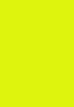 |
 |
Sliding over to the “Overclocking” section, we find a plethora of options to tweak the X79 FTW. All of the different voltage control settings are located here. The VDroop setting allows for the Intel SPEC, which basically means with VDroop. You can also set VDroop by percentages of 25, 50, or 75 to minimize any potential voltage spikes. If you have an unlocked processor to couple with the X79 FTW, this is where you can change the CPU’s multiplier to obtain higher speeds. The EVGA ELEET Ratio Control allows for adjusting overclocking within a Windows environment via the EVGA E-LEET software, which is bundled on the CD.
There are three sub menus in the Overclocking section for memory, CPU, and BCLK settings. Under the memory sub menu is where you can set the BIOS to use XMP profiles or use the manual option for total control of all the various timings and frequency settings. The CPU configuration area has two additional sub menus providing settings for VT, Hyper-threading, and setting the active CPU cores. Under the CPU information sub menu, you find a list of the current CPU settings and supported features. The CPU power management sub menu is where all of the CPU throttling features are found, which will drop the CPU speed during idle conditions.
 |
 |
 |
 |
 |
 |
 |
|
The last sub menu in the overclocking section deals with the BCLK settings. Here you can set the frequency ratio and the frequency. As most of you know, overclocking on the Sandy Bridge platform has more to to with multiplier and proper voltage settings than BCLK settings, but if you need to adjust BCLK, this is where it’s done.
 |
 |
The “Boot” section of BIOS contains options for quiet boot, fast boot, and NumLock status. Once drives are connected to the system, you will see them listed under the Boot Option Priorities line at the bottom. From there you can choose your desired boot priorities.
If you want to set a password for BIOS admin rights, or for users of the computer, the “Security” section of BIOS is where these functions are performed.
The final area of the X79 FTW bios is the save/exit area. Obviously this is where you would save any changes made to BIOS, exit, and reboot the system. If you made changes to BIOS, then decide you do not want to keep them, you can discard the changes and reboot from here. If you want to start with a clean slate, you can choose the restore defaults option and begin anew. Another nice BIOS features is located here as well - it’s called “Setup Profile”, and allows you to save up to four BIOS setting configurations. You can also name these for easy reference at a later time.
 |
 |
The EVGA X79 FTW BIOS, while not quite as flashy as some others out there, is certainly loaded with many tweaking options that should allow for maximizing system performance.





 Posted in
Posted in 

