Since the Intel X68 platform release is still a ways away, motherboard manufacturers are constantly trying to breathe new life into the aging X58 platform. Enter EVGA’s latest X58 offering, the X58-SLI3. Based on the popular X58 SLI LE motherboard, it has been reborn to include both USB 3.0 and Sata 3 600 Mbs support. The most eye catching feature is the price, this EVGA offering comes to market with a retail price of $199.99 (NewEgg). We’ll take this latest offering from EVGA for a test drive and see how their first sub $200.00 USD X58 offering performs.
About EVGA
“Known for offering value and performance, as well as top notch customer service, EVGA is recognized through customer loyalty and the highest levels in customer satisfaction. In addition to the expanded product lines, consumers and channel partners will also benefit from increased sales and technical support programs:
- The EVGA Limited Lifetime Warranty – For all retail products ending in part number -AR.
- EVGA proprietary Advanced RMA (EAR) service – for allowing customers get a replacement card before sending the defective product back to EVGA.
- 24/7 Phone Technical Support – to assure users that courteous and friendly assistance will always be available at anytime of the day or night.
- Step-Up Program – for the ability to trade up existing EVGA products for newer technology.
- Community Message Boards -full of thousands of knowledgeable, friendly and satisfied EVGA customers.
- EVGA MODS RIGS – show off your rig, win cash prizes.
- EVGA Gaming – EVGA game servers open 24/7 featuring the latest games.
EVGA is the #1 NVIDIA authorized partner in channel sales throughout North America. Based on the philosophy of intelligent innovation, market knowledge, and the real time operation, EVGA continues to identify the need in the market place and providing the solution to that need. By offering product differentiation, 24/7 tech support, a 90 day Step-Up program, and other customer focused programs, EVGA is a clear leader in all categories: etail, retail, distribution, and system builders. With headquarters in Brea, CA, EVGA’s global coverage includes EVGA GmbH in Munich, EVGA LATAM in Miami, and EVGA Hong Kong. For further information online about EVGA, visit www.evga.com.”
Packaging for the X58-SLI3 looks much like all the other X58 offerings from EVGA, the black and metallic gray theme continues on with this motherboard release. The front of the box has the model name along with mention of the USB 3.0 and Sata 6 Gbs support. There are also the usual SLI support and Intel logos along with the obvious use of the Intel X58 chipset. The back of the box is loaded with information including the package contents, the features of the X58-SLI3, and a nice full size picture of the motherboard itself. The two box sides give you additional information on proprietary EVGA features and more Intel logos for the X58 chipset and the Core i7 CPU support. All and all the box is very appealing and informative.
 |
 |
 |
 |
Let’s have a look inside the box, shall we? Once the box is opened you will find a solid black carton which houses all the goodies. Lifting the lid on the inner black carton reveals the included accessories, the user manual and visual installation guide. As long as we are on the subject of accessories, here is the rundown on what is included with the package:
- EVGA X58-SLI3 Motherboard
- EVGA Driver Installation CD W/ EVGA E-Leet
- Rear Case I/O Panel
- Two SATA Data Cables
- One SATA Power Cable
- Two Port USB / 1394 Firewire Port Bracket
- 2-Way and 3-Way SLI Bridges
- Visual Installation GUide
- User Manual
The included USB/Firewire bracket along with the SLI bridges are a nice touch by EVGA. One would have expected the accessory list to be cut short in order to meet the targeted price range of the X58-SLI3, but that is not the case. The manual included is complete and detailed, unlike some previous EVGA X58 offerings where you needed to download a more detailed manual than was included in the package.
Beneath the accessories is the star of the show, the X58-SLI3 itself. It comes fully wrapped in an anti-static bag sitting on the customary pink anti-static pad.
 |
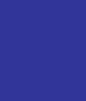 |
 |
 |
As you can see by the pictures above, the packaging is well thought out, includes a more than ample supply of accessories and is securely enclosed in the box.
We’ll start our tour of the EVGA X58-SLI with a rundown of the specifications for the motherboard.
Specifications
| Size | ATX Form Factor 12 x 9.6 inch |
| Processor Support | Intel Core i7 Support |
| Operating Systems | Supports Windows XP, Vista, Win 7 32/64 bit |
| Chipsets | Intel X58 and ICH10R |
| System Memory Support | Supports Triple Channel JEDEC DDR3-1600+ Officially Supports up to 24GBs of DDR3 Memory |
| USB 2.0 Ports | Supports Hot Plug Twelve USB 2.0 Ports (8-rear panel and 4-onboard headers Supports wake-up from S1 and S3 mode Supports USB 2.0 protocol up to 480 Mbps transmission rate |
| USB 3.0 Ports | Supports hot plug Two USB 3.0 Ports (rear panel) Backwards compatible USB 2.0 and USB 3.0 support Supports transfer speeds up to 5Gbps |
| SATA II | Six onboard Sata II ports 300 MBps data transfer rate Six SATA II connectors from Southbridge w/support for Raid 0, 1, 10, and 5 Supports hot plug and NCQ (native command queuing) |
| SATA III | Two Sata3 6Gbps onboard ports from Marvell 88SE9128 Chipset |
| LAN | Integrated LAN Port Supports 10/100/1000 Mbit/sec Ethernet |
| Firewire | Onboard IEEE1394a Support hot plug Two IEEE1394a ports (two onboard headers) Transmission rate of 400 Mbps |
| Audio | Onboard Realtek High-Definition audio Support 8-Channel audio Supports jack sensing function |
| PCI Express | Three PCI-E 2.0 Slots Supports up to 4 GB/sec concurrent bandwidth Low power consumption and power management features |
| Green Function | Supports ACPI (advanced configuration and power interface) Supports S0 (normal), S1 (power on suspend), S3 (Suspend to ram), S4 (suspend to disk – OS dependent), and S5 (soft-off) |
| Expansion Slots | 1 x PCI slot 2 x PCI Express x1 slots 3 x PCI Express x8/x16 slots |
Next let’s have a look at some full board pictures from the four different angles. We’ll go into more detail of each area next. Of interest here is the picture of the back side of the motherboard, notice all the heatsinks are attached with screws, not push pins!
 |
 |
 |
 |
 |
|
As you can see by the photos above, the X58-SLI3 keeps with EVGA’s X58 theme of a black printed circuit board and black heatsinks. Let’s continue on with a close up look at the motherboard. Beginning at the bottom of the motherboard, we see the built in speaker to the far left and next to that is the onboard reset, power and clear CMOS buttons. There are also a pair of chassis fan headers located in this area. The right side of the bottom of the motherboard is where you will find two Firewire 1394a connections, as well as four USB 2.0 headers. Also visible in this area is the onboard diagnostic LED readout.
 |
 |
The right side of the X58-SLI3 is next on the tour. Here is where the six Intel SATA II ports (Black) and the two SATA III connectors (Red) are located. Because neither the X58 chipset or theICH10R interface support Sata III, the Marvell 88SE9128 chipset was used. The Marvell chipset supports IDE mode as well as raid 0 and Raid 1. Next to the Sata ports you can see yet another fan header, speaking of which there are a total of six fan headers on the X58-SLI3, one 4-pin for the CPU and 5 additional 3-pin. The top of the right side of the motherboard is where you will find the main 24-pin ATX power connection. You will also notice the six DDR3 dimm slots. EVGA provides a sticker on the dimm slots which clearly indicates how the memory should be installed for single, dual or triple channel operation.
 |
 |
 |
Moving along we find ourselves at the top area of the EVGA X58-SLI3. Here you can see the CPU socket area and the voltage readout points (more on this later). The CPU socket area is wide open and should be able to accommodate just about any aftermarket air or water cooling solution. The left side of the top of the motherboard reveals the CPU fan header and a side view of the PWM heatsink.
 |
 |
The left side of the motherboard, or the rear as some like to call it, is a very busy area. This is where you find all the I/O connections such as the 8-Channel HD Audio (Realtek), LAN, Keyboard, and ten (yes we said ten!) USB connections. Two of the USB connections are of the USB 3.0 variety and are distinguishable by the blue color. Also cleverly placed in this area is an additional clear CMOS button which will allow you to clear CMOS without having to remove your case’s side panel. From the same vantage point you can look down the barrel of the PCI slots. There is a PCI-e X16 slot, two PCI-e X8 slots, two PCI-e X1 slots, and a standard PCI slot. If you plan on using Tri-SLI with dual slot video cards you will kill off any chance of using the PCI or PCI-e x1 slots as they will all be covered. Locating one of the PCI-e X1 slots above the first PCI-e X16 slot would have afforded the user at least one additional slot while using Tri-SLI. In our opinion this would only be an issue for those who do not like the Realtek onboard audio and wish to install a sound card of their choosing. You might also notice that the Front Panel Audio connector is precariously located inline with the PCI slot, this could present a problem for some PCI card installations.
 |
 |
 |
There are a few more layout items we would like to discuss before moving on. The first is a feature we absolutely adore, a replaceable BIOS chip. For the hard core overclockers and those who flash their BIOS regularly, there is nothing like the security of having a spare pre flashed BIOS chip at the ready should a flash go south. The spare BIOS chips can be purchased several places around the internet, either blank or pre flashed. Blank BIOS chips can be had for VERY cheap and then simply hot flash it yourself.
The next layout feature we would be remiss if we did not mention is the placement of the 8-Pin CPU power plug. Normally we like to see this connector at the top edge of the motherboard, in this case, the connector is lower down and below the PWM heatsink. While this will make cable management a little more challenging, it’s not really that bad of a location, especially for those with a bottom mount Power Supply that has a shorter lead. So, while it may not be our preferred location, it does increase compatibility with a wider range of Power Supplies.
Finally, another of our favorite features is the voltage readout points that EVGA implemented some time ago. This is another fantastic feature that the overclocking community will put to good use. We all know that the voltage readings we see in the BIOS are not always the most accurate. These readout points should give you a more accurate assessment of the actual voltages being applied to the different components. This is not just a CPU and memory voltage check point, but in fact, almost every BIOS adjustable voltage is readable from these voltage readout points. Just a plain awesome feature!
 |
 |
 |
Last, but not least on our tour of the EVGA X58-SLI3 is our customary look “under the hood”. We removed the three heatsinks from the motherboard to inspect the application of thermal paste and how well they make contact with their intended target. First, we took a look at the Southbridge heatsink. As is the case with every EVGA motherboard we have reviewed, the thermal paste was applied very well and the heatsink was making excellent contact with the chip.
 |
 |
Next we headed for the X58 Northbridge chipset, again the thermal paste application was superb and the heatsink was making great contact.
 |
 |
And finally, we removed the PWM heatsink. EVGA usually uses a thermal pad on these heatsinks and the X58-SLI3 is no different. As you can see by the picture below, all 12 chips left a nice indent in the thermal pad thus indicating excellent contact with the intended target.
 That concludes our up close tour of the EVGA X58-SLI3 motherboard, read on as we fire this bad boy up!
That concludes our up close tour of the EVGA X58-SLI3 motherboard, read on as we fire this bad boy up!
Firing up the EVGA X58-SLI3 went off without a hitch and we are ready to take a look around the BIOS. The EVGA X58-SLI3 uses American Megatrends (AMI) for it’s BIOS software. First up is a shot of the main BIOS welcome screen. The layout is pretty standard for all EVGA X58 motherboards and this one is no different. Most of the BIOS areas are standard stuff for any brand of motherboard, the difference being the overclocking area known as the “Frequency/Voltage Control” area (more on this later). Here is a picture of the main screen.
Diving into the sub menus, we’ll start with the Standard CMOS Features. This is where you set the system time and date. You are also given some basic system information, for example, any hard drives attached to the system and the amount of memory installed.
The Advanced BIOS Features section is where the hard disk boot priority and boot device priority is set. There is also a security section where you can set up a BIOS password if desired.

The Integrated Peripherals menu is broken down into three sub menus: the Onboard SATA Device section, the Onboard Device section, and the USB Device Setting section. under the Onboard SATA Device section is where you set the SATA mode for the Intel SATA controller (IDE, ACHI, or Raid). The option to enable or disable the Marvell SATA 3.0 SATA ports is also located here. Setting the Marvell SATA 3.0 Controller to Raid mode requires entering “CNTL M” during post to access the Marvell controller settings.
The Onboard Device sub menu contains the LAN, Audio, and Firewire enable/disable functions as well as the ability to turn on or off the PCI-e X1 slots. Additionally, options for booting from LAN and the ability to have the post code LED show CPU temp can be set here.
Under the USB Device settings sub menu is all the needed options to set your USB devices to run at 1.0, 2.0, or the new 3.0 interface. The ability to use USB mice and keyboards can also be set in this section. And finally, the USB Storage Function can be enabled or disabled.
 |
 |
 |
 |
The Power Management area is next on the hit list. As the title of this section suggests, it is where your adjustments for sleep functions, wake functions, and power on/off features are set. Our favorite part of this section is the ability to turn on the system by simply pressing any key on the keyboard. The HPET support and mode settings are not to be overlooked either, remember to set this to enabled and either 32 or 64 bit depending on which operating system you are using.
Next up is the PnP/PCI configuration menu. Here is where you would set the initial display, in most cases you would want this set to PCIEx, unless your living in the dark ages and are still using a PCI video card. Additionally, the INT Pin and IRQ adjustments can be made, but in almost all cases these can be left to default settings. The maximum payload size can be adjusted in this section as well.
The PC Health Status Menu is mostly informational in nature, other than the Smart Fan Functions. You can get a quick look at basic voltage and temperature readings as read by the system BIOS. As mentioned earlier in this review, if you want a more precise voltage reading, it may be best to use the voltage readout points on the motherboard using a Digital Voltage Meter (DVM). The Smart Fan section is a useful tool if you would like to control fan speed based on CPU, System, or Power temperature readings. The other option is to disable one or all of the available fan header controls and just run the fan at 100%. There is a lot of flexibility in the way you can control fans hooked to the motherboard connectors if Smart Fan is used.
Now we get to the meat and potatoes of the EVGA X58-SLI3 BIOS, the Frequency/Voltage Control section. Obviously this is where the overclockers amongst us hang out. This particular BIOS is loaded with voltage/frequency/memory options. There is even a Dummy O.C. option for those of you just starting out, the amount of overclock you get will be dependent on the CPU you are using. There are three sub menus to explore in area of bios, Memory Feature, Voltage Control, and CPU Feature. Before diving in to these sub menus lets go over what is on the main Frequency/Voltage Control screen. As mentioned above, the Dummy O.C. option is here as well as an option for extreme cooling (DICE, LN, etc.). The extreme cooling option is for sub zero cooling and apparently disables some of the i7 CPU internal temperature features allowing for better operation at those temperatures. Additional options on this main page include the ability to set your CPU multiplier, frequency, MCH Strap, Uncore Frequency, Clock Skew and PCIE frequency. There are also options to set a OC recover which will attempt to recover the system from a bad overclock setting. The Turbo Performance option is also located on this page. Finally, the ability to save BIOS profiles is a great feature as it allows the user to save BIOS settings to recall later. You can save up to eight BIOS profiles, but you can not name any of them which would be a nice addition.
Here is a breakdown of the available options that are adjustable on the main Frequency/Voltage Control page:
| Option | Range |
| Clock Ratios | 12x to 21x (i7 930) |
| CPU Host Frequency | 133 to 500 |
| MCH Strap | Dram Ratio or 800Mhz to 2133Mhz |
| Uncore Frequency | 24x to 60x |
| Clock Skew | 0 PS to 1500 PS (Increments of 100 PS) |
| PCIE Frequency | 100 Mhz to 140 Mhz |
The first sub menu is the memory feature options where you can set a whole host of timings. There are enough options here to keep even the most demanding user busy for quite some time. This section also boasts rank and channel interleave settings and a memory low gap option. We were pleasantly surprise with the available options under the memory frequency setting, you can choose anything from a 2:6 divider to a 2:30 divider (in increments of 2). This should allow you to get your memory speed dialed in at just about any BCLK setting.
 |
 |
The next Frequency/Voltage Control sub menu has to do with all the voltage settings. There are more than ample options included in this BIOS area. Below is a list of all the voltage options and the available ranges:
| Option | Range |
| Vdroop | With or Without |
| CPU Vcore | 1.10v to 1.875v |
| CPU VTT | 0mv to +1.00v |
| CPU PLL Vcore | 0.60v to 2.70v |
| QPI PLL Vcore | 1.10v to 1.875v |
| Dimm Voltage | 0.70v to 3.390v |
| Dimm DQ Vref | -640mv to +630mv |
| IOH Vcore | 1.10v to 1.875v |
| IOH/ICH I/O Voltage | 1.50v to 2.275v |
| ICH Vcore | 1.050v to 1.825v |

Our final stop on the BIOS tour is the CPU Feature sub menu. There is not a whole lot in this section other than the CPU speedstep setting and the CxE function. With both of these settings enabled the CPU will throttle down to a slower speed to save energy during idle times. You’ll want to leave both of these disabled when overclocking. There are also option to use the Hyper Threading functions of the i7 CPU and doing so will give you a total of eight threads. The Turbo mode option and the virtualization technology options round out the CPU Feature section.

As you can tell, the EVGA X58-SLI3 has a feature packed BIOS ready and willing for the most demanding of system builds. Follow along as we run some benchmarks and dive in to a bit of overclocking!
Before we get started with the overclocking and benchmark results, lets go over the components we will be using to complement the EVGA X58-SLI3.
- Intel i7 930 Cpu
- 3X2gb G.skill Trident 9-9-9-24 DDR3 2000 memory
- Corsair 850HX Modular PSU
- Prolimatech Megahalems Rev. B CPU Cooler
- 2X Hitachi 80 Gb SATA 2.0 7200 rpm (Intel ICH10R controller, Raid 0)
- 2X Western Digital Black 1 Tb 7200 Rpm SATA 6.0 Gbs (Marvell Controller, Raid 0)
- 2X EVGA GTX 260 SSC 626/2106 Video Cards SLI
- A-DATA Nobility Series 16GB USB 3.0 Flash Drive
The first thing we wanted to do was test the USB 3.0 performance versus USB 2.0. We used the above mention A-Data USB 3.0 flash drive plugged in to both the onboard USB 2.0 and 3.0 ports.
First, a run of ATTO Disk Benchmark which clearly shows the performance increase between USB 3.0 and 2.0. Usb 2.0 results peaked at 21772 write and 34998 read while the USB 3.0 test showed tremendous increases at 29177 write and a whopping 84149 read.
 |
 |
Next we ran CrystalDiskMark and the results were pretty much the same.
 |
 |
HD Tach 8mb and 32mb benchmarks were run next and again the performance gain between USB 2.0 and 3.0 is quite substantial.
 |
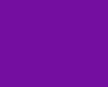 |
 |
 |
Finally, a run of HD Tune was performed and the results were on par with all the other disk benchmarks showing the huge difference between the two USB speeds.
 |
 |
As you can tell by the system specifications above, we decided to set up a dual Raid 0 array, one on the Intel ICH10R controller and the other on the Marvell 88SE9128 6.0 Gbs controller. We then performed the same battery of tests we ran on the USB controllers. Doing some research before this motherboard arrived for review indicated that the Marvell controller was actually performing below the level of the ICH10R. Keeping that in mind, we scoured the internet for the newest drivers we could find and finally settled on the 1.0.0.1042 driver version. This driver version being newer than what was available on the EVGA setup CD, we were hoping for a different outcome during our tests. So, off we go with our first run using ATTO Disk Benchmark.
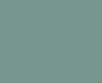 |
 |
Well, apparently the newer drivers have a profound effect on Marvell’s performance as the performance was quite a bit better than that of the Intel ICH10R controller. The graph below is a quick synopsis of the results.
 CrystalDiskMark was run next and again there was a huge performance increase with the Marvell Controller.
CrystalDiskMark was run next and again there was a huge performance increase with the Marvell Controller.
 |
 |
HD Tach 8mb and 32mb test were run next and the same theme continued on with great performance from the Marvell controller.
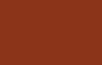 |
 |
 |
 |
Finally, a run of HD Tune confirms the increased performance of a SATA 6.0 Gbs controller over that of a SATA II controller. At this point we realized either that what we read previously was “Hogwash” or that the drivers really have improved immensely.
 |
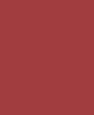 |
If you had any doubts about the performance increases using USB 3.0 or a SATA controller offering the new 6.0 Gbs interface, these results should get you over those reservations. The thing that makes this so attractive is again the price point of this EVGA X58-SLI3 at just under $200 USD!
Continue reading on as we explore the overclocking capabilities of the X58-SLI3.
The I7 930 CPU that we chose for this review runs at a stock speed of 2.8 Ghz or a little over 2.9 Ghz with Turbo Mode enabled. We ran a quick 10 pass LinX run at stock, 3.8 Ghz, and finally at 4.0 Ghz. The only 120mm fans we had laying around were of the Thermaltake variety intended as case fans. These fans were pretty low RPM (1800) so the cooling capability of the Megahalems we installs was a bit limited, so we stopped at 4.0 Ghz due to heat issues. If you have read any of our previous motherboard reviews, we like to get a solid 1 Ghz overclock if possible, we actually got a 1.2 Ghz overclock here. With a water cooling setup, we are more than confident this EVGA X58-SLI3 motherboard/CPU combination can easily do a heck of a lot more.
 |
 |
 |
Lets have a run of SuperPI 1M at these different clocks and compare the speeds.
 Next we ran the ever popular wPrime 32M at the three different CPU speeds. Here are those results.
Next we ran the ever popular wPrime 32M at the three different CPU speeds. Here are those results.
Next we’ll dive in to the full suite of Everest 5.5 benchmarks at all three different CPU clocks. Keep in mind as you read these results that some of the tests translate to a lower score being better. Everest has many built in test results that can be used for comparisons. You will notice that our test system comes in at or near the top in almost every test we ran.
First up are the memory tests, memory read, write, copy and latency.
| Memory Read Stock | Memory Read 3.8 Ghz | Memory Read 4.0 Ghz |
 |
 |
 |
| Memory Write stock | Memory Write 3.8 Ghz | Memory Write 4.0 Ghz |
 |
 |
 |
| Memory Copy Stock | Memory Copy 3.8 Ghz | Memory Copy 4.0 Ghz |
 |
 |
 |
| Memory Latency Stock | Memory Latency 3.8 Ghz | Memory Latency 4.0 Ghz |
 |
 |
 |
Next up is the CPU Queen, CPU PhotoWorxx, CPU Zlib and CPU AES testing.
| CPU Queen Stock | CPU Queen 3.8 Ghz | CPU Queen 4.0 Ghz |
 |
 |
 |
| CPU PhotoWorxx Stock | CPU PhotoWorxx 3.8 Ghz | CPU PhotoWorxx 4.0 Ghz |
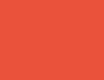 |
 |
 |
| CPU Zlib Stock | CPU Zlib 3.8 Ghz | CPU Zlib 4.0 Ghz |
 |
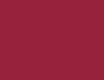 |
 |
| CPU AES Stock | CPU AES 3.8 Ghz | CPU AES 4.0 Ghz |
 |
 |
 |
Rounding out the Everest 5.5 testing is the FPU testing.
| FPU Julia Stock | FPU Julia 3.8 Ghz | FPU Julia 4.0 Ghz |
 |
 |
 |
| FPU Mandel Stock | FPU Mandel 3.8 Ghz | FPU Mandel 4.0 Ghz |
 |
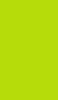 |
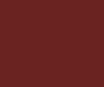 |
| FPU SinJulia Stock | FPU SinJulia 3.8 Ghz | FPU SinJulia 4.0 Ghz |
 |
 |
 |
Pretty darn good showing in the Everest suite of tests. It’s getting pretty easy to be impressed with this motherboard at this point. Moving on with our testing phase of the review, we decided to run Cinebench 10 and Cinebench 11.5 for some real world performance numbers. If you remember from the system specs above, we have a couple EVGA GTX 260 Graphics cards for some SLI action. In order to allow better cooling we mounted the 2nd card in the bottom PCI-e X8 slot which left a nice space between the two cards. A quick test of GPU-z showed the top card running at X16 and the bottom card running at X8, just as the specifications promised. Another thing to mention here is that the 2-way SLI bridge provided was the flexible type and it spanned the distance easily. Below are the test results from the Cinebench runs at the same stock and overclock speeds the Everest tests were performed at.
| Cinebench R10 Benchmark | ||
| Stock | 3.8 Ghz | 4.0 Ghz |
 |
 |
 |
| Cinebench 11.5 CPU Benchmark | ||
| Stock | 3.8 Ghz | 4.0 Ghz |
 |
 |
 |
| Cinebench 11.5 OpenGL Benchmark | ||
| Stock | 3.8 Ghz | 4.0 Ghz |
 |
 |
 |
Another good set of numbers turned in by the EVGA X58-SLI3 and I7 930 CPU combination.
The EVGA X58-SLI3 is one heck of a X58 based motherboard, especially when you consider the sub $200 USD price. The SATA 6.0 Gbs and USB 3.0 interfaces add even more to the value of the board. Everything worked as promised and even better in some cases. Overclocking was a breeze and the X58-SLI3 took everything we threw at it without so much as a single hiccup. The board is fast and stable as was witnessed by the outstanding benchmark results.
Pros
2-Way and 3-way SLI Capable
SATA 6.0 Gps interface
USB 3.0 interface
Ample accessories including SLI bridges
Full featured BIOS options
Overclocking ease
Six Fan Headers (1xcpu, 5xcase)
Detailed user manual
Onboard Power/reset/clear CMOS buttons
Onboard voltage readout points
PRICE!!!
Cons
CPU 8-Pin Power socket placement
Front panel audio connector could prevent use of some PCI cards
It’s a rare occasion when price and quality come together to meet the demands of a cost conscious computer enthusiast. We’re here to tell you that’s exactly what happened with the EVGA X58-SLI3 motherboard. There are plenty of X58 motherboards on the market costing substantially more that fall well short of the features and performance the X58-SLI3 delivers. We were extremely impressed with the ease of overclocking and the feature set this motherboard offers at the price it’s offered at. If your looking to venture into the X58 platform for the first time or upgrade from a lesser option, you simply must take a hard look at EVGA’s X58-SLI3.
The EVGA has earned a solid 9.5/10 rating and the accompanying Gold award.

Dino DeCesari (Lvcoyote)







 Posted in
Posted in 

