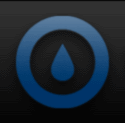Firing up the EVGA X58-SLI3 went off without a hitch and we are ready to take a look around the BIOS. The EVGA X58-SLI3 uses American Megatrends (AMI) for it’s BIOS software. First up is a shot of the main BIOS welcome screen. The layout is pretty standard for all EVGA X58 motherboards and this one is no different. Most of the BIOS areas are standard stuff for any brand of motherboard, the difference being the overclocking area known as the “Frequency/Voltage Control” area (more on this later). Here is a picture of the main screen.
Diving into the sub menus, we’ll start with the Standard CMOS Features. This is where you set the system time and date. You are also given some basic system information, for example, any hard drives attached to the system and the amount of memory installed.
The Advanced BIOS Features section is where the hard disk boot priority and boot device priority is set. There is also a security section where you can set up a BIOS password if desired.

The Integrated Peripherals menu is broken down into three sub menus: the Onboard SATA Device section, the Onboard Device section, and the USB Device Setting section. under the Onboard SATA Device section is where you set the SATA mode for the Intel SATA controller (IDE, ACHI, or Raid). The option to enable or disable the Marvell SATA 3.0 SATA ports is also located here. Setting the Marvell SATA 3.0 Controller to Raid mode requires entering “CNTL M” during post to access the Marvell controller settings.
The Onboard Device sub menu contains the LAN, Audio, and Firewire enable/disable functions as well as the ability to turn on or off the PCI-e X1 slots. Additionally, options for booting from LAN and the ability to have the post code LED show CPU temp can be set here.
Under the USB Device settings sub menu is all the needed options to set your USB devices to run at 1.0, 2.0, or the new 3.0 interface. The ability to use USB mice and keyboards can also be set in this section. And finally, the USB Storage Function can be enabled or disabled.
 |
 |
 |
 |
The Power Management area is next on the hit list. As the title of this section suggests, it is where your adjustments for sleep functions, wake functions, and power on/off features are set. Our favorite part of this section is the ability to turn on the system by simply pressing any key on the keyboard. The HPET support and mode settings are not to be overlooked either, remember to set this to enabled and either 32 or 64 bit depending on which operating system you are using.
Next up is the PnP/PCI configuration menu. Here is where you would set the initial display, in most cases you would want this set to PCIEx, unless your living in the dark ages and are still using a PCI video card. Additionally, the INT Pin and IRQ adjustments can be made, but in almost all cases these can be left to default settings. The maximum payload size can be adjusted in this section as well.
The PC Health Status Menu is mostly informational in nature, other than the Smart Fan Functions. You can get a quick look at basic voltage and temperature readings as read by the system BIOS. As mentioned earlier in this review, if you want a more precise voltage reading, it may be best to use the voltage readout points on the motherboard using a Digital Voltage Meter (DVM). The Smart Fan section is a useful tool if you would like to control fan speed based on CPU, System, or Power temperature readings. The other option is to disable one or all of the available fan header controls and just run the fan at 100%. There is a lot of flexibility in the way you can control fans hooked to the motherboard connectors if Smart Fan is used.
Now we get to the meat and potatoes of the EVGA X58-SLI3 BIOS, the Frequency/Voltage Control section. Obviously this is where the overclockers amongst us hang out. This particular BIOS is loaded with voltage/frequency/memory options. There is even a Dummy O.C. option for those of you just starting out, the amount of overclock you get will be dependent on the CPU you are using. There are three sub menus to explore in area of bios, Memory Feature, Voltage Control, and CPU Feature. Before diving in to these sub menus lets go over what is on the main Frequency/Voltage Control screen. As mentioned above, the Dummy O.C. option is here as well as an option for extreme cooling (DICE, LN, etc.). The extreme cooling option is for sub zero cooling and apparently disables some of the i7 CPU internal temperature features allowing for better operation at those temperatures. Additional options on this main page include the ability to set your CPU multiplier, frequency, MCH Strap, Uncore Frequency, Clock Skew and PCIE frequency. There are also options to set a OC recover which will attempt to recover the system from a bad overclock setting. The Turbo Performance option is also located on this page. Finally, the ability to save BIOS profiles is a great feature as it allows the user to save BIOS settings to recall later. You can save up to eight BIOS profiles, but you can not name any of them which would be a nice addition.
Here is a breakdown of the available options that are adjustable on the main Frequency/Voltage Control page:
| Option | Range |
| Clock Ratios | 12x to 21x (i7 930) |
| CPU Host Frequency | 133 to 500 |
| MCH Strap | Dram Ratio or 800Mhz to 2133Mhz |
| Uncore Frequency | 24x to 60x |
| Clock Skew | 0 PS to 1500 PS (Increments of 100 PS) |
| PCIE Frequency | 100 Mhz to 140 Mhz |
The first sub menu is the memory feature options where you can set a whole host of timings. There are enough options here to keep even the most demanding user busy for quite some time. This section also boasts rank and channel interleave settings and a memory low gap option. We were pleasantly surprise with the available options under the memory frequency setting, you can choose anything from a 2:6 divider to a 2:30 divider (in increments of 2). This should allow you to get your memory speed dialed in at just about any BCLK setting.
 |
 |
The next Frequency/Voltage Control sub menu has to do with all the voltage settings. There are more than ample options included in this BIOS area. Below is a list of all the voltage options and the available ranges:
| Option | Range |
| Vdroop | With or Without |
| CPU Vcore | 1.10v to 1.875v |
| CPU VTT | 0mv to +1.00v |
| CPU PLL Vcore | 0.60v to 2.70v |
| QPI PLL Vcore | 1.10v to 1.875v |
| Dimm Voltage | 0.70v to 3.390v |
| Dimm DQ Vref | -640mv to +630mv |
| IOH Vcore | 1.10v to 1.875v |
| IOH/ICH I/O Voltage | 1.50v to 2.275v |
| ICH Vcore | 1.050v to 1.825v |

Our final stop on the BIOS tour is the CPU Feature sub menu. There is not a whole lot in this section other than the CPU speedstep setting and the CxE function. With both of these settings enabled the CPU will throttle down to a slower speed to save energy during idle times. You’ll want to leave both of these disabled when overclocking. There are also option to use the Hyper Threading functions of the i7 CPU and doing so will give you a total of eight threads. The Turbo mode option and the virtualization technology options round out the CPU Feature section.

As you can tell, the EVGA X58-SLI3 has a feature packed BIOS ready and willing for the most demanding of system builds. Follow along as we run some benchmarks and dive in to a bit of overclocking!



 Posted in
Posted in