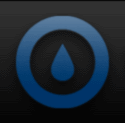Today we will be exploring one of EVGA’s long awaited entries in to the Sandy Bridge socket 1155 market, the P67 FTW. It has been a while since EVGA has ventured away from their extremely popular X58 series motherboards, but alas, as has been quoted many times, “All good things must come to an end”.
If you remember the initial release of the P67 platform and Intel’s subsequent recall due to SATA controller issues, we think EVGA did the right thing by delaying the release until Intel fixed the issue with and updated chipset. So, with a more refined B3 chipset in place and the promise of “Compromise Nothing” as the product slogan, we’ll have an in depth look at this latest offering from EVGA.
About EVGA
“Based on the philosophy of intelligent innovation, market knowledge, and the real time operation, EVGA continues to identify the need in the market place and providing the solution to that need. By offering product differentiation, 24/7 tech support, a 90 day Step-Up program, and other customer focused programs, EVGA is a clear leader in all categories: etail, retail, distribution, and system builders. With headquarters in Brea, CA, EVGA’s global coverage includes EVGA GmbH in Munich, EVGA LATAM in Miami, and EVGA Hong Kong. For further information online about EVGA, visit http://www.evga.com.”
EVGA’s color theme for their motherboard offerings has not changed much over the years, the gun metal black and gray holds true for the packaging here as well. The front of the P67 FTW box has some branding information and reference to the USB 3 and Sata 3/6G feature.
The box sides inform the user of the many unique features the P67 FTW offers as well as some bragging rights earned by their Folding@Home, 3DMark11 and i7 CPU Frequency accomplishments.
The back of the box displays a full board picture and a list of features. Also noted on the back of the box is the warranty (3 Years) and the available 24/7 tech support.
 |
 |
 |
 |
 |
 |
Inside the outer box is another solid black box that needs to be opened to get at all the accessories, and eventually the motherboard itself. Once the inner box is out of the packaging you see left and right side compartments, which are packed with the accessories and literature.
Just as an FYI, the only difference between the KR and K2 versions is the inclusion of the Front Panel ECP and the EVGauge, everything else is identical. Here is a rundown of everything included in the K2 version:
| P67 FTW 160-SB-E679-K2 Package Contents | |
|
|
|
|
|
|
|
|
|
|
|
|
|
|
|
|
Removing the accessory box leads to the motherboard resting in the customary anti static bag on top of a foam pad.
 |
 |
 |
 |
 |
 |
 |
|
Before we get too much deeper in to the review of the EVGA P67 FTW motherboard, let’s give a list of the features and specifications.
First the features as provided by EVGA:
| EVGA P67 FTW 160-SB-E679-K2 Features |
|
And the specifications, again provided by EVGA:
| EVGA P67 FTW 160-SB-E679-K2 Specifications | |
| Performance |
|
| Memory |
|
| Expansion Slots |
|
| Storage I/O |
|
| Integrated Periphials |
|
| Multi I/O |
|
| Form Factor |
|
| Warranty |
|
| Operating System |
|
| Fan Headers |
|
| BIOS Type |
|
The P67 FTW certainly seems to have all the features one would look for in a P67 platform motherboard. Read on as we take a closer look!
Starting off, we’ll look at full board pictures from the four different side views, and then move on to up close views. As is the case with most higher end motherboard offerings from EVGA, a black and red color scheme was implemented. There are two stickers applied to the face of the motherboard explaining the proper way to install memory modules for your particular configuration and the correct CPU installation procedure.
 |
 |
 |
 |
As we zoom in for a closer look at the P67 FTW, we’ll begin at the bottom left where the built in speaker and BIOS select switch are located. Moving slightly to the right you will see the on-board reset, power, and clear CMOS buttons. The triple BIOS switch is a great feature, it gives the user the ability to switch between BIOS versions for testing purposes, or simply use it as a backup should you end up with a bad flash attempt. When initially setting up your system using the on-board power and reset buttons can be handy to have. We normally set things up outside of the case before final assembly, so having these buttons allow for powering the system without the need to either short the two front panel pins or try and run the cases power switch leads to the work area. Finally at the bottom right is a 4-pin Fan header.
Just above this area you can get a good look at the PCI-e slot area. The black slot is a PCI-e x1 connection and the red slots are either PCI-e X16/8 (slots 1, 2 and 4) or PCI-e x8 (Slots 3 and 5). I know a lot of you are asking if you can use two graphics cards and run them at X16 speeds, the answer is no. Any configuration of two video cards will make them both run at X8 speeds. You probably know that the difference between X8 and X16 is about as close to nothing as you can get, so we don’t see this as a deal breaker.
Moving over to the bottom right side of the board we get to an area that has a lot going on. From here you can see the on-board Firewire header, two USB 2.0 Headers (4 connections available), another 4-pin fan header and the USB 3.0 header. As you can see all the headers are shipped with rubber plugs covering them for protection purposes. Just above the on-board headers is the post code LED readout and the battery (CR2032). Most users now days are getting pretty familiar with the post code read out feature, it will basically tell you what is happening if the system fails to boot properly and can help immensely in the diagnostic process. The users manual has four pages of diagnostic codes and their meaning, albeit many of them will make little sense to the average user but many of them are very helpful.
 |
 |
Next up is the right side of the P67 FTW where we’ll begin at the bottom area. The front panel connections are located here, and all the usual suspects are present and accounted for. The power switch, HDD LED, Reset, and power LED connection pins are color coated for easy identification. Just to the right of the front panel connection area are the sixteen pins used to connect the ECP Front Panel.
Moving over slightly we land at the SATA connections. The two red connections are the SATA 3/6G variety and the black ports are SATA 2/3G connections. All six of these SATA ports are controlled by the Intel P67 PCH and support Raid0, 1, 5 and 10. Just to the right of the SATA ports is the PCI-e enable/disable jumpers which come in handy for trouble shooting video card issues.
The upper section of the motherboards right side is where the main 24-pin power connection is located and just behind that is a very unique memory card feature called “Bonus Storage”. This integrated flash storage can be used for just about anything from additional storage to use for your swap file. Whatever you decide to use it for, it would be wise to select a usage that does not require frequent removal because obviously you are going to have to get inside your case to remove and replace it.
 |
 |
 |
|
Continuing on we come to the top of the EVGA P67 FTW and one of our more favorite features, the voltage readout points. While we appreciate available software that monitors things like voltage outputs, we much prefer going straight to the source and using the “EVGA EZ Voltage Read Points” to gather this information. Moving slightly right and just next to the voltage readout points is the 4-pin CPU fan header.
Also viewable from this vantage point is the four DDR3 Dimm slots and the information sticker attached to them. The memory type supported is DDR3 800/1066/1333/1600/1866/2133Mhz+, with a maximum of 16GB. The instruction sticker tells you how to populate the Dimm slots based on your configuration. If you plan on using one or two memory modules, it’s suggested you use the red slots. A single stick of memory would go in Dimm slot 1, and if a dual channel kit with two memory modules is being used then Dimm slots 1 and 3 should be used.
Moving over slightly we come to the two 8-pin 12V CPU power connectors. Unless you plan on extreme overclocking, using the connector marked PW12-1 is sufficient. If your Power Supply Unit has two 8-pin connectors available to use then go ahead and use them, it certainly won’t hurt anything!
The PWM heatsinks can be seen with the heatpipe design implemented. More on these later, but initial testing shows they do a great job keeping the 12-Phase PWM cool.
In the corner of the motherboard is yet another 4-pin fan header. This particular fan header is used to power the included I/O fan which gets mounted directly to the I/O shield. Obviously you can hook any fan to this header should you decide not to use the I/O fan.
 |
 |
Turning our attention to the left side (back) of the P67 FTW we come to the motherboards I/O area. Immediately noticeable is the lack of a PS/2 port, which is becoming the norm these days. EVGA has made good use of the area left open by the lack of a PS/2 port by providing a small fan to attach to the I/O shield at that spot.
Another on-board CLEAR CMOS button is also at your disposal here and can be easily accessed from outside the case. We like seeing the implementation of a CLEAR CMOS button at the I/O area as it keeps you from having to get inside of your case to perform the task.
The first block of I/O connections has IEEE 1394a and two USB 2.0 connections available. The second block contains two more USB 2.0 connections at the top and the two Marvell 88SE6121 e-SATA ports. The Marvell e-SATA supports Raid0, 1, 5, 10 and JBOD. The third block features the first of two Marvell 88E8057 Gigabit LAN ports and two more USB 2.0 ports. The next block of connections houses the second Marvell LAN port and two USB 3.0 ports which are easily identifiable by the blue color. Finally the last block contains the Realtek ALC889 8-channel HD audio connections. You may have noticed the lack of a S/PDIF Coaxial and Optical connections which is probably due to the space limitations caused by implementing the I/O fan option. There is however a S/PDIF header on the motherboard which provides the ability to add a digital connection by using an optional PCI expansion bracket.
Moving to the bottom of the motherboards left side we can seethe front panel audio/headphone/mic connection. There have been complaints in the past about the location of the front panel audio connector preventing its use with certain video card configurations. This is no longer the case as the location has been moved upward just enough to allow the clearance needed for the cable connection.
 |
 |
More towards the center of the motherboard we find additional features worth mentioning. We’ll begin with the removable BIOS chip. We love having the option to obtain a spare BIOS chip to have on hand should disaster strike. The need for the spare chip however is greatly diminished with the “Triple BIOS Support” the P67 FTW comes with, but it’s still nice to be able to replace the chip if needed.
 |
The EVGA p67 FTW provides the opportunity to feed additional power to the PCI-e lanes through the use of a 4-pin molex style connection built in to the motherboard. Conventional wisdom says if your video cards have power connections built in to them, then you probably don’t need to use this option. While you can probably get away with that train of thought, we recommend using it. With the high power demands of today’s graphics cards it’s a good idea to feed them as much power as you can, especially if you plan to use a multiple GPU configuration.
Additionally, right next to the PCI-e power plug is the lone PCi-e X1 slot.
 |
The CPU socket area affords the opportunity to install a variety of cooling options. We found surrounding components to be spaced far enough away to allow clearance for just about any cooling option we could think of. You also have the opportunity to recycle your socket 775 cooler as mounting holes have been provided to accommodate their use. About the only thing you would need to pay close attention to is the height of the memory modules to ensure they will clear a large air cooling solution. Because it is recommended to populate the red Dimm slots first, you will end up with a memory module in the slot closest to the CPU, which in some scenarios could cause a clearance issue. While this probably will not be an issue in most cases, it is something to consider as you plan your build.
 |
EVGA chose to use a completely passive heatsink cooling design on the P67 FTW motherboard. The 12 Phase PWM cooler is comprised of two heatsinks connected by a heatpipe. This design works well in combination with the I/O fan. As heat from the lower heatsink rises through the pipe, the hot air is exhausted out the back of the case. The I/O fan also provides descent air flow over the top PWM heatsink as well.
There are two additional passive heatsinks on the P67 FTW, the first of which covers the P67 chipset and is decked out with red lettering. The Nvidia NF200 chip, located in the center of the motherboard, also has a passive heatsink applied to it. The NF200 heatsink has a chrome top with “EVGA” etched on it.
 |
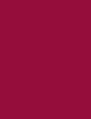 |
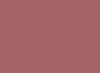 |
|
Flipping the P67 FTW over to inspect the back of the motherboard, we were delighted to see that all of the passive heatsinks are attached with screws. Using the screw down design over the plastic pushpin method greatly enhances contact with the desired target. As we removed each passive heatsink from the motherboard, we found the use of thermal paste on both the NF200 and P67 heatsinks. The customary thermal pads were utilized on the PWM heatsink. We found the application of the thermal paste to be well placed and applied correctly. The thermal pads used on the PWM heatsinks were making contact in all areas, but some areas more than others. All in all a great job here!
Once all the heatsinks were removed we could get a good look at the chips they cover the pictures below will show the chip markings. The P67 chip is clearly marked with a batch number of SLJ4C which is indeed the newer B3 stepping with the fixed SATA issue. The Nvidia NF200 chip is the same A3 design that has been around for some time now. Under the PWM heatsinks we can see the chip area the thermal pads make contact with.
 |
 |
 |
 |
 |
 |
 |
|
As we continue on with our review of the EVGA P67 FTW motherboard, the next area to explore is the UEFI bios. Before we show the BIOS video tour, we wanted to mention the included EVGA E-LEET Tuning Utility which can be found on the CD packaged with the motherboard. The E-LEET software integrates with the BIOS to offer the user overclocking on-the-fly from the Windows desktop. In addition to allowing on-the-fly BIOS adjustments, the E-LEET software also has the ability to monitor voltages, temperatures and CPU speed. There a several other tabs of information available too, such as graphics, processes, memory speed, etc. The ability to overclock from the desktop is a real time saver because you can load up your voltages and CPU speeds and test them for stability right from the desktop. Once you are satisfied with your settings you can enter BIOS and make the permanent changes there. This keeps you from having to reboot the system every time you want to make adjustments and test them.
We strongly suggest updating your BIOS to the latest version before attempting any overclocking. At the time of this review, BIOS version 18 was the latest available and fixed many of the early issues, especially those related to memory compatibility.
Now on to the video tour of the BIOS!
Our first attempt at overclocking the P67 FTW was to get from the stock speed of 3.4 Ghz to 4.0 Ghz. Before starting to overclock there are some BIOS settings we like to change. Obviously some of these setting changes are optional and your hardware and personal preferences may warrant doing things a little different.
- In the memory configure sub menu and then to SPD Profile Select, set to custom and enter memory settings as per manufacturers specs
- In the CPU Advance Configure sub menu we changed the following:
- EIST – Disabled
- C1E Disabled
- CPU C3 Report – Disabled
- Without vDroop
- Internal PLL Voltage Override – Enabled
- Dimm voltage to manufacturers specs
After changing the above BIOS settings we set the CPU multiplier to 40 and raised the CPU voltage to 1.28. Then a quick 10 pass run of LinX to test for stability. ***NOTE – We suggest running 20 passes of LinX to ensure complete stability. For our testing purposes 10 passes is good enough to demonstrate our BIOS settings and their initial results.
As we normally do with our motherboard reviews, we’ll attempt to get a solid 1 Ghz overclock from the stock speed which will land us at 4.4 Ghz or maybe more!
Moving along with the overclocking process our next attempt was at 4.3 Ghz. With just a minor increase in voltage to 1.3v in BIOS, we easily achieved our goal!
Ok, so let’s have a run at 4.5 Ghz shall we? While overclocking to 4.0 Ghz and 4.3 Ghz, we had an inkling we might be using more CPU voltage than needed, so we attempted the 4.5 Ghz without raising the CPU volts from the 1.30v we used for the 4.3 GHz overclock. Our inkling turned out to be correct as we were able to get to 4.5 Ghz with no further bump in CPU voltage and the 10 pass run of LinX passed with no errors.
So there you have it, a very solid 1.1 Ghz overclock from stock speed! Overclocking is a breeze with the P67 FTW after making the changes described above. Once these changes were made it was just a matter of bumping the CPU multiplier and applying a little more CPU voltage, it just doesn’t get much easier than that!
As we get started with benchmarking you may be interested in the components used for our test system:
- EVGA P67 FTW Motherboard
- G.SKill RipJaws 9-10-9-24 2X4gb Dual Channel Kit
- Intel i7 2600K CPU
- 2X Western Digital 1Tb Sata 3/6G (Raid0) Hard Drives
- Seagate 320Gb Sata 150 Hard Drive
- Corsair Professional Series HX850W Power Supply
- 2X EVGA GTX260 SSC Video Cards (SLI Mode)
The first benchmark tests we like to run are on the SATA controllers. We paired up a set of Western Digital SATA 3/6.0Gb Blacks in a Raid0 and ran HD Tune. We also ran HD Tune on a stand alone Seagate hard drive attached to one of the SATA II ports.
 |
 |
We continued the SATA testing with 8M and 32M runs of HD Tach. First the 8M results.
 |
 |
Here are the HD Tach 32M results.
 |
 |
The results are on par with what is expected for both SATA tests, the newer SATA 6Gb results show much faster results than the aging SATA II controllers.
Next we ran three SuperPI 1M tests at the three different overclocked speeds we showed you earlier.
| SuperPI 1M @ 4.0 Ghz |
 |
| SuperPI 1M @ 4.3 Ghz |
 |
| SuperPI 1M @ 4.5 Ghz |
 |
Anytime you get to the sub 9 seconds area as we did with the 4.5 Ghz run, well…… you’re smoking right along! Awesome results here!
For our last set of benchmarks we will use the full battery of tests provided by AIDA64 Extreme (Formerly known as Everest). AIDA64 Extreme comes with many different preloaded system test results to compare against our review system. The decision was made to not run the AIDA64 Extreme benchmarks at stock settings because, let’s face it…… who the heck would run a “K” series CPU on this board at stock speeds? I mean really, really? So, off we go to our first set of results at the 4.0 overclock.
The first four tests are all memory related.
 |
 |
 |
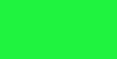 |
The next five benchmarks are CPU related and test such things the the processor ability to handle calculations/mis-calculations, digital photo editing, file compression, AES (Advanced Encryption Standard) instructions and SHA1 hashing algorithm.
 |
 |
 |
 |
 |
|
The last set of AIDA64 Extreme tests are the FPU tests which score video compression performance, single precision (also known as 32-bit) floating-point performance, double precision (also known as 64-bit) floating-point performance and finally extended precision (also known as 80-bit) floating-point performance.
 |
 |
 |
 |
Pretty much total domination in almost all the categories, the few test results where the P67 FTW did not come out on top was due to server class competition. I think you probably already know what is going to happen as we raise the CPU speed to 4.3Ghz, and then follow that up with the 4.5Ghz runs! But just for a little showing off we’ll run them anyway. Here is a look at the 4.3Ghz benchmark results starting with the memory tests.
 |
 |
 |
 |
Next is the AIDA64 Extreme CPU tests at 4.3Ghz.
 |
 |
 |
 |
 |
|
Next is the FPU series of tests at 4.3Ghz.
 |
 |
 |
 |
Six or eight core CPU’s is what it took to keep the combination of the P67 FTW and our 2600K CPU from the top spot on every test. Great showing on all fronts!
Finally, with the CPU clocked to 4.5Ghz, we’ll run the test suite once more beginning again with the memory tests.
 |
 |
 |
 |
CPU testing at 4.5Ghz was next and here are those results.
 |
 |
 |
 |
 |
|
And last but not least was the 4.5Ghz FPU tests, and here are those results.
 |
 |
 |
 |
Simply put, an awesome showing by this combination with the P67 FTW leading the way. All the benchmarks ran without a single hiccup at the various overclocked speeds, and plowed right through them!
As mentioned at the beginning of the review, the K2 part number comes with the ECP Front Panel and the EVGuage as added accessories. We installed both of these to our Corsair 700D (with an 800D windowed panel) so you can get an idea of what they look like. Even if you purchase the package that comes without these two toys, they are available for purchase from EVGA’s web site. There is one small problem with the ECP Front Panel, the screws needed to mount it in a 5.25 bay are not included at this time. Normally this would not be an issue as most of us have plenty of PC screws laying around, however these screws are not a normal size. So for now, plan on a trip to your local hardware store to pick up some 2.5mm thread size screws. We found that any length from 5mm to 10mm will work fine in most cases. EVGA has stated that the screws were supposed to be packaged with the ECP Front Panel and will be in the future.
The ECP Front panel has a LED display that will either show the CPU temp once in windows, or if you turn that function off in BIOS it will only show the post codes. Either setting will cycle through the post codes as the system boots up. It’s basically displaying exactly what your on-board LED display is showing. The top row of three buttons feature two vCore and one VCCSA voltage adjustment options. Each vCore button, when pressed, will raise the voltage by 0.1v, or by pressing both buttons you can get a 0.2v raise in vCore. By pressing the VCCSA button you will get a 0.1v increase for that voltage. Below the voltage adjustment buttons is a second row of buttons which are used to disable the various PCI-e video card slots for troubleshooting any GPU card problems you may be experiencing.
The EVGuage is a throwback to analogue style meters. After plugging the cable to the header on the motherboard, which is located just above the PCI-ex1 slot, simply start the system and the needle will rise to coincide with your CPU speed. Not the most useful accessory ever invented but certainly unique to EVGA and pretty cool looking as well.
Finally we’ll toss out a picture of the system built into the Corsair 700D, water cooled and ready for some serious overclocking and gaming action!
The P67 FTW impressed us from the minute we took it out of the box. The black and red color scheme looks terrific when coupled with a case that has a black painted interior, which is almost standard fare on cases with a black exterior now days. The P67 FTW took everything we could throw at it without so much as a whimper and seemed to beg for more, which we will surely provide when time permits! Overclocking this board was about as easy as it gets, and just plain works.
It’s well known that EVGA was late to market with their P67 offerings, but we’ll simply say that the wait was clearly worth it.
Pros
- Great looks
- UEFI Bios
- Replaceable BIOS chip
- Large assortment of accessories
- Triple BIOS
- 12-Phase PWM
- 100% Solid State Capacitors
- Voltage read-out points
- Dual 8-Pin CPU Power Connectors
- On-Board Power/Reset/CLRCMOS switches
Cons
- ECP Front Panel screws not packaged/odd size
- Users Manual not very detailed
- Front panel case wires are a tight fit under long video cards
The P67 FTW sells for anywhere between $249.00 to $269.00 depending on your choice of buying with or without the ECP Front panel and EVGuage. That price puts it at the upper end of available P67 motherboard options on the market. However, with the performance, looks and overclocking prowess the P67 FTW offers, the price is well justified in our opinion. You will be hard pressed to find another P67 motherboard out there that can out perform the P67 FTW. If you are looking to jump in to the Sandy Bridge platform and want a motherboard that will look great, overclock even better and give you the features you need, then the EVGA P67 FTW needs to be at the top of your list!
EVGA’s P67 FTW has earned a score of 9.5/10 and the accompanying Gold Award! A recommended must buy product!

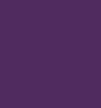

 Posted in
Posted in