Keyboard Layout
Upon first glance the layout of the Quick Fire Pro, is akin to the ‘Rapid’ model. However, upon closer inspection a great many differences are revealed. Out of the box, the QuickFire Pro has an almost evil look to it, with its black on black keys and frame of the keyboard. This gives it an almost Imperial ‘star Destroyer’ look, with its sharp patterns and lines.
 |
 |
 |
 |
Upon turning the keyboard around, one gets an almost hefty feeling very similar to that of the previous product, the Quick Fire Rapid. As we mentioned previously the clean sharp lines make us think a craft from Star Wars is present throughout the keyboard, almost laughing at us and daring people to sample its delicious evil. Going over the product itself, one feels that the key-response is exactly that of the previous model. Going to the rear of they keyboard we can see the CoolerMaster Logo, but no External USB ports. It would have been nice to be able to place some USB (that are not powered by a mains supply) devices here.
 |
 |
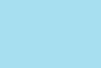 |
 |
The top right corner of the keyboard has a laser etched ‘CM’ logo and three indicators for the Num, Caps, and Scroll Lock. Again the clean straight lines are evident on this section.
 |
 |
Next we come to one of the main differences between the Rapid and Pro variants, and this would simply be the number pad, which is not present in the budget-minded Rapid version.
 |
 |
 |
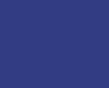 |
As shown with the last two (above) photographs, the function keys have a dual operational mode. Pressing the ‘FN’ keys enable the keyboard to operate the partial LED back lighting. The latter mentioned can be changed from four differing modes, of which we shall cover later.
 |
 |
 |
 |
Remember the key-pulling tool that we spoke of earlier? Well, here it is in its full function.
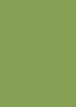 |
 |
In order to use the key puller, the best procedure is as follows:
- Firmly press down the tool on the required key until both sides click into position.
- A gentle-but firm tug in an upwards direction removes the selected key.
All in all a good showing for the Coolermaster Quick Fire Pro, so now let us move on to the testing phase.


 Posted in
Posted in 
 Store
Store


